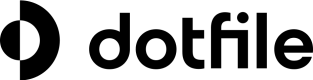Collaboration between multiple individuals
Introduction
In some situations, several individuals need to collaborate to complete verifications or provide required documents. The Client Portal simplifies this process by allowing the primary business contact to securely share access to the verification portal with others. This streamlines collaboration and ensures all necessary information is provided.
Settings
To enable collaboration, navigate to the Client Portal settings tab, then to the Access and Security section. Here, you can select the collaboration scenarios that suit your needs:
- Do not allow inviting others to collaborate
Choose this option if you want to restrict the primary business contact from sharing access to the verification portal with anyone else. - Allow inviting existing individuals of the case to collaborate (default setting)
Select this option if you want the primary business contact to share access only with individuals already associated with the case. These individuals will be available in a pre-filled dropdown menu for easy selection. - Allow inviting existing or new individuals to collaborate
This option allows the primary business contact to invite any individual, either someone already in the case or a new contact, to collaborate. Any new individuals added will automatically be created in the case as additional business contacts.
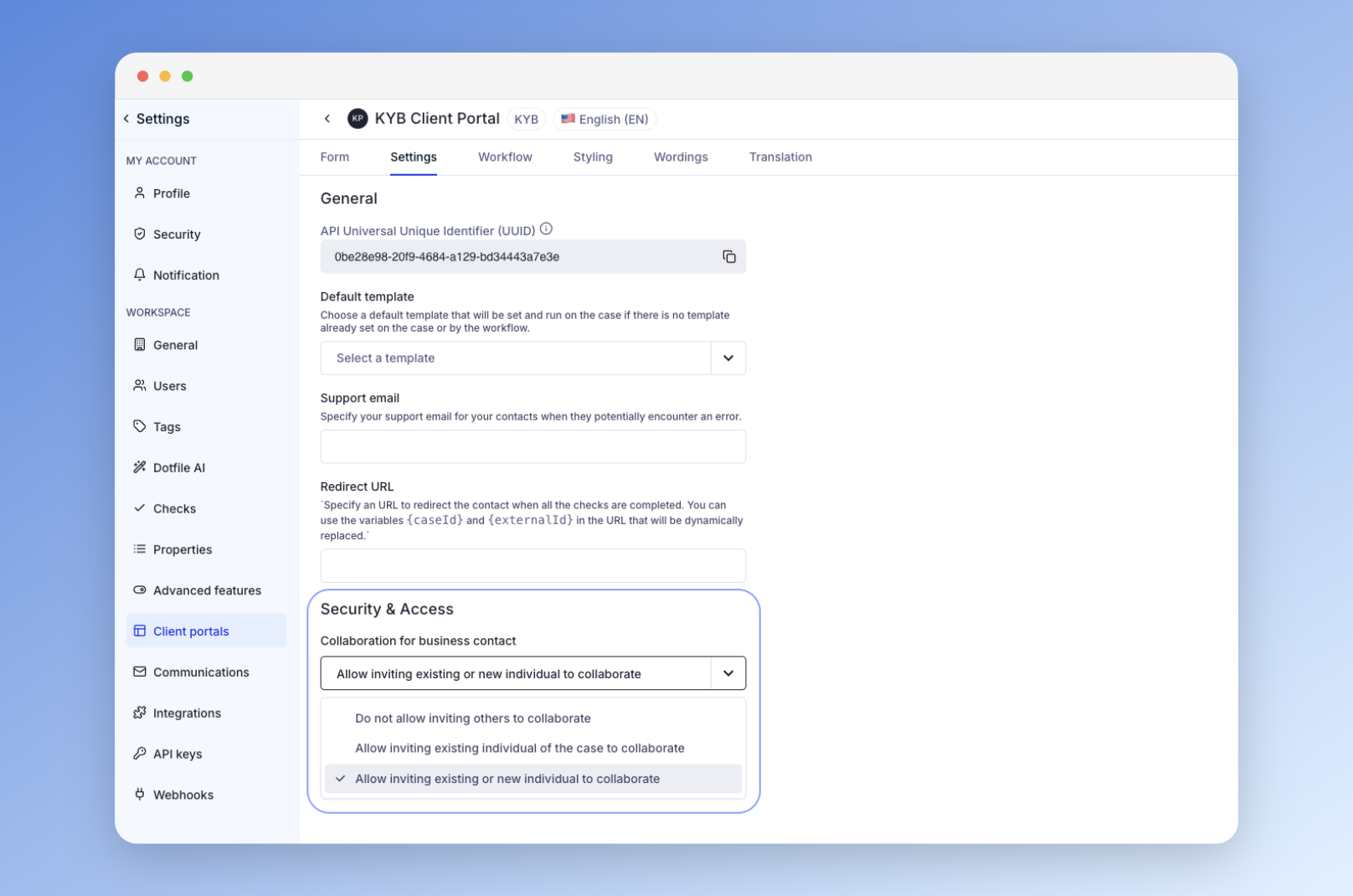
Use case example
- ID Verification Collaboration
The primary business contact needs to share access to the verification portal with another individual to complete an ID verification. - Document Submission
The primary business contact does not have a required document, but another individual associated with the case does. Collaboration enables the individual to upload the document directly.
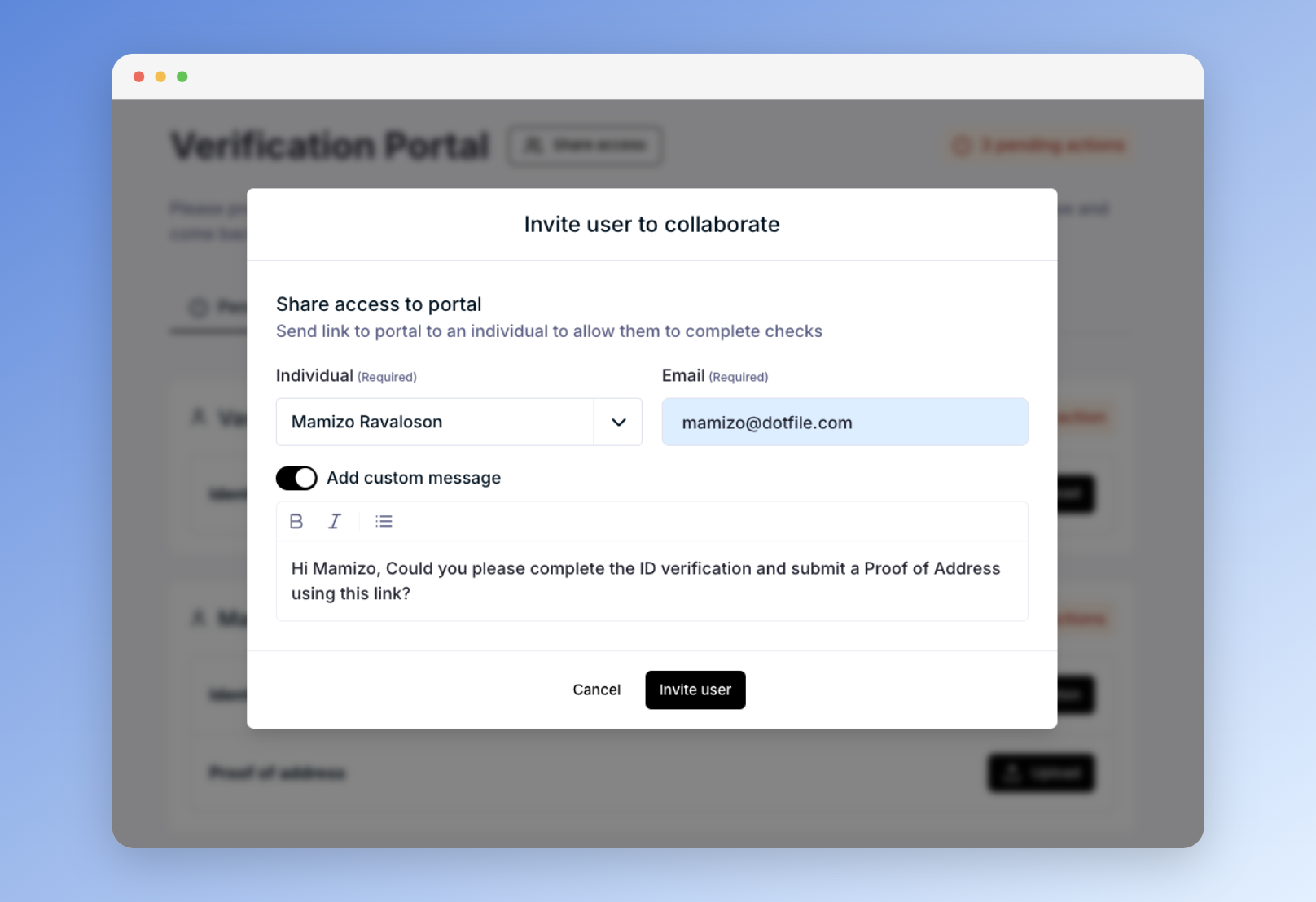
Updated 3 months ago