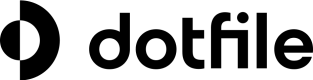Manage your account security
Use two factor authentication (2FA) for your account
Two-factor authentication (2FA) adds an additional step to logging in for increased security. You can use either Email or app authentication, to retrieve a code you will need for logging in to Dotfile. 2FA can be enabled by all user types and is recommended for security. It's also possible to require all users on a workspace to use 2FA.
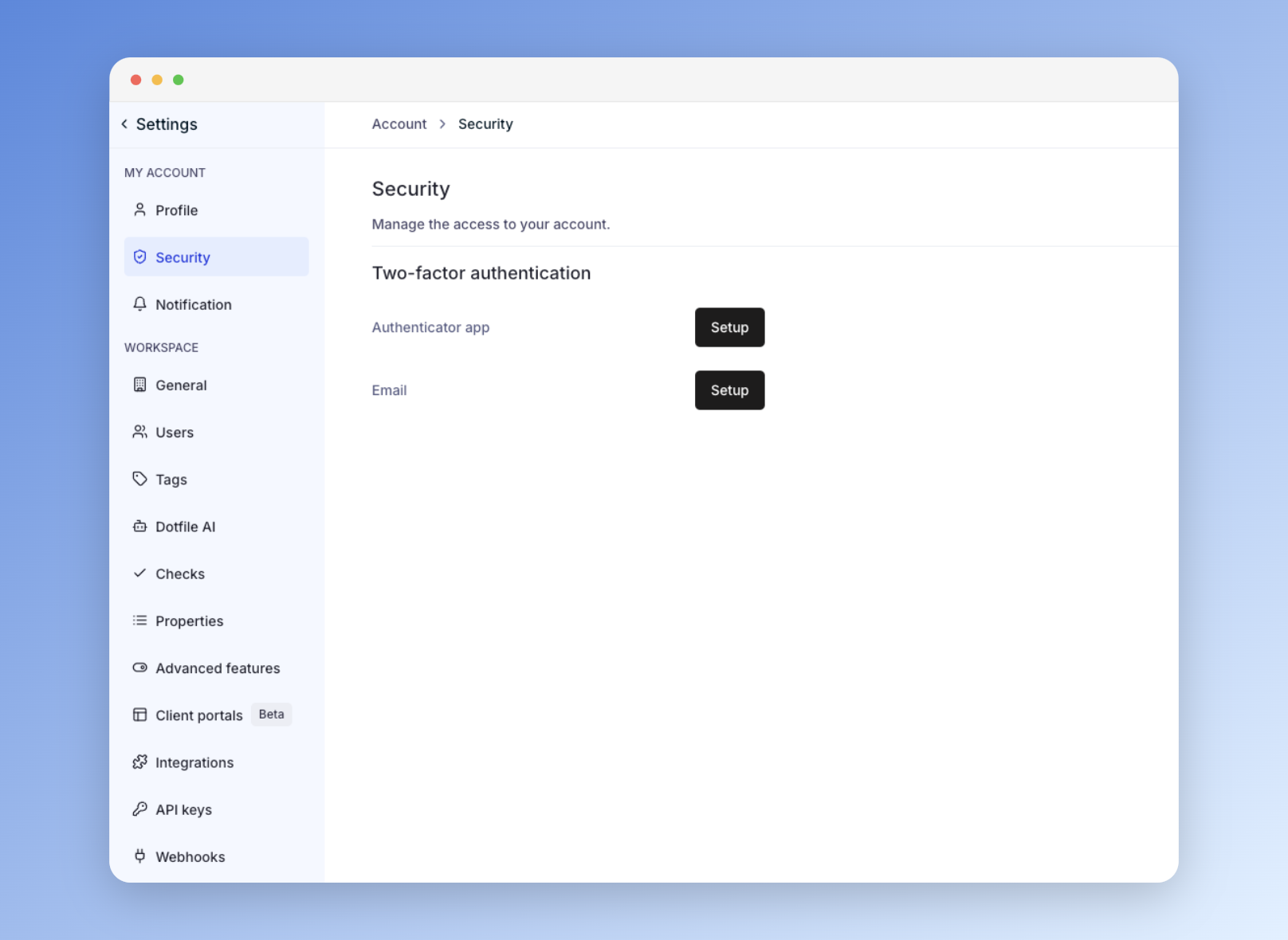
- While logged into Dotfile, head over to the settings and open the Security tab under “My Account” section
- Choose "Setup" for either App Authentication or Email authentication.
- Once your authentication method is confirmed, download your backup codes and save these in a secure location. These are important to gain access to your account in case you change your phone number or lose your phone.
- After the setup process is complete, you can add an additional authentication method (either App or Email authentication).
2FA using an Authentication App
If you choose to authenticate using an authentication app (e.g., Google Authenticator, Microsoft Authenticator, 1Password, etc.), scan the provided QR code or enter the provided code. You’ll then be prompted to validate the code generated by the app.
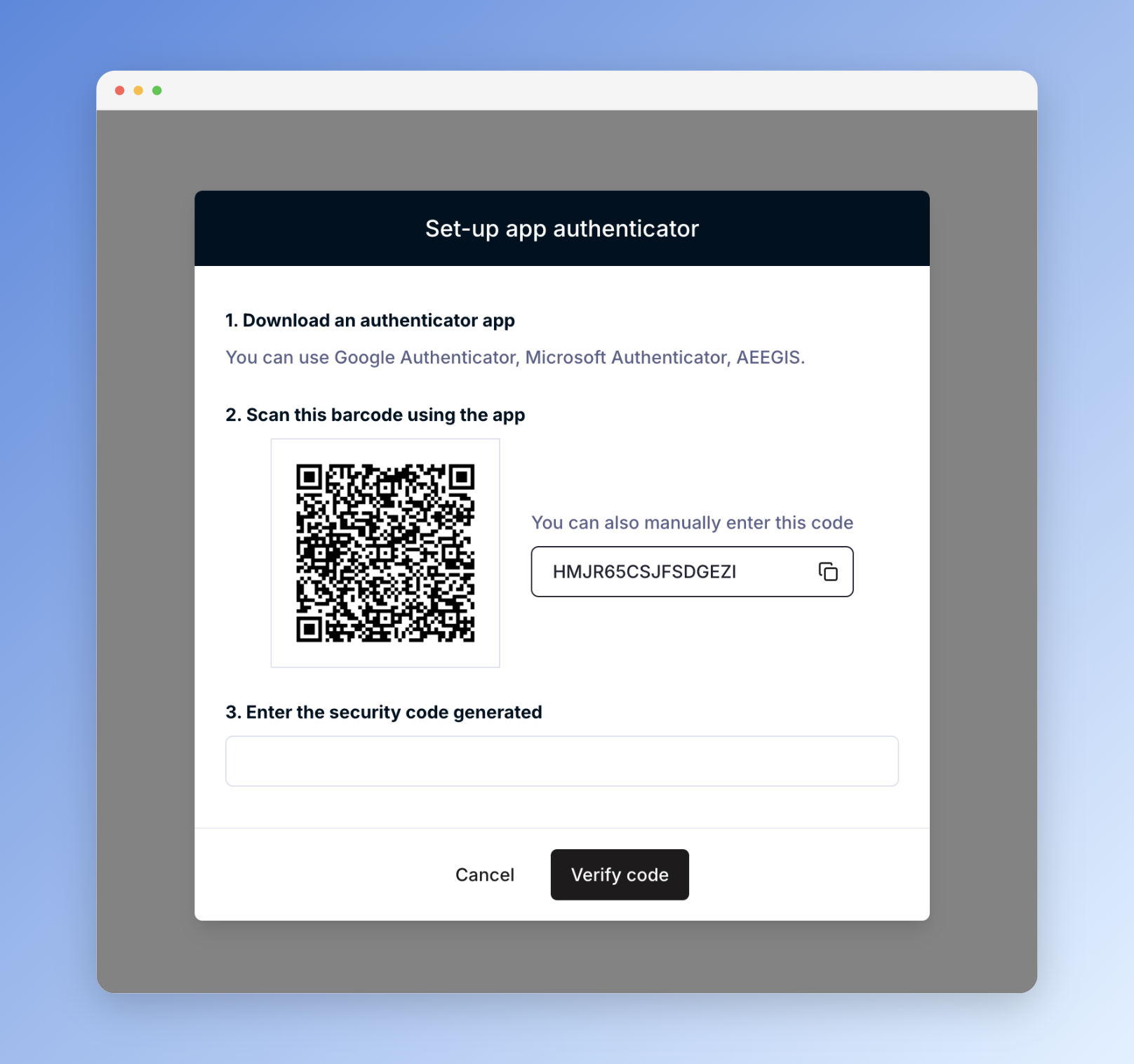
Enforce 2FA for all users on your workspace
As an Admin of Dotfile, you have the ability to enforce 2FA for all users in your workspace. To enable this:
- Go to the Users List under Settings.
- Open the Security tab.
- Select the option to enforce MFA (multi-factor authentication) for all users.

Once 2FA is enforced, each user will be prompted to activate it upon their next login. The selected multi-factor authentication (MFA) method for each user will be visible in the user list.
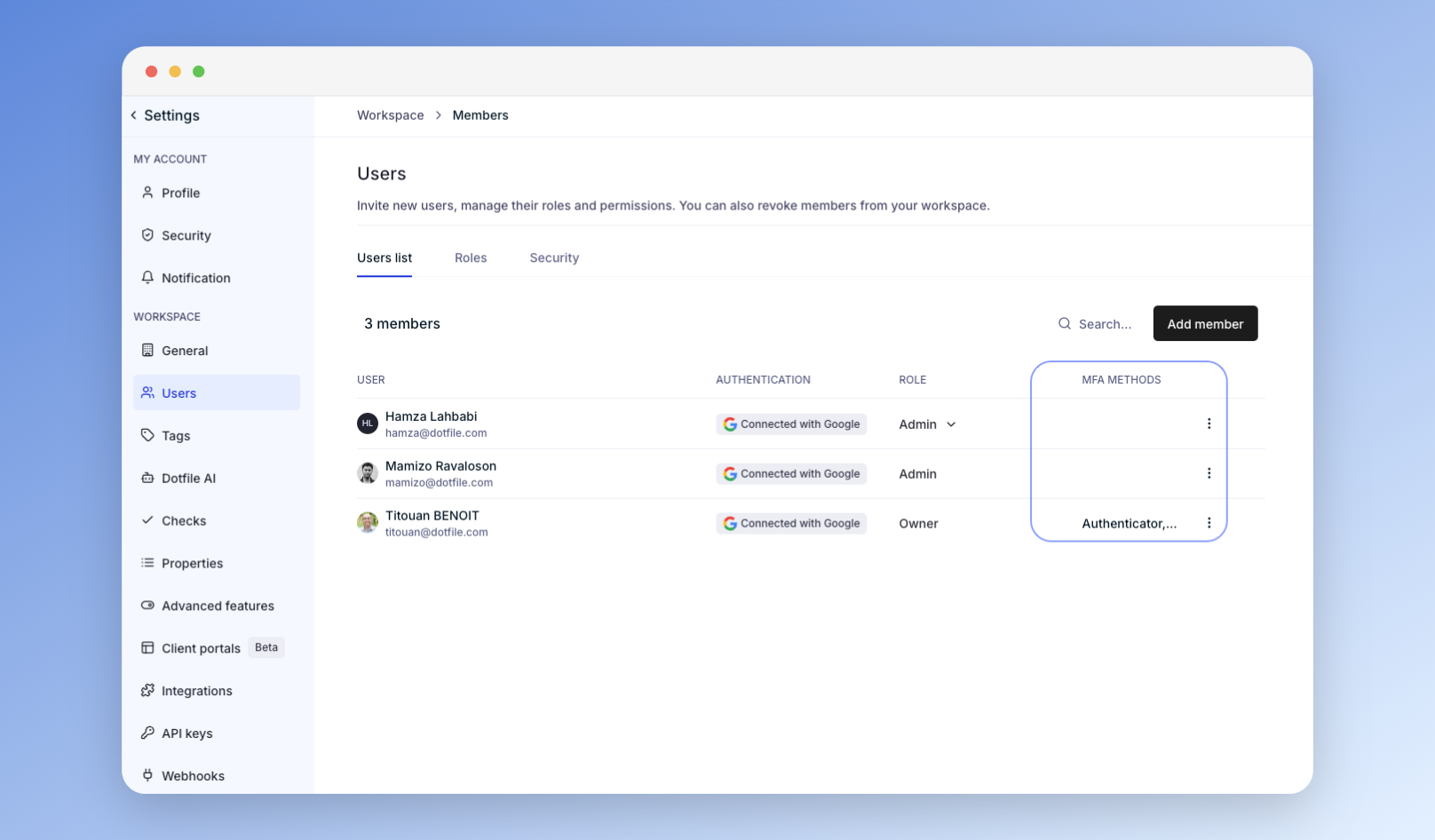
Updated 3 months ago