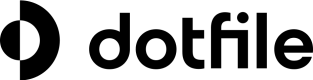Quick Start
This guide will walk you through the process of conducting your first KYB verification.
Add your first company
Navigate to the "Companies" section in the menu and click on "Add New Company”.
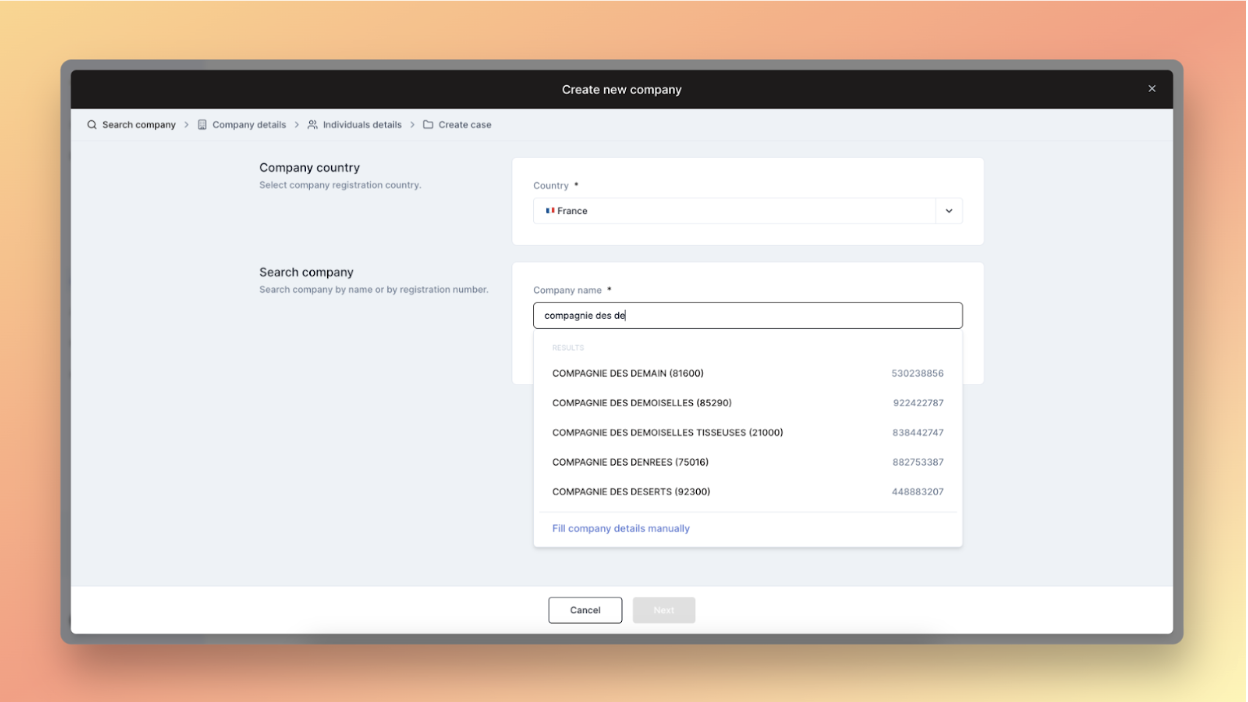
Choose the country where your company is registered and enter your company's name. If Dotfile's data providers cover the selected country, relevant suggestions will be provided instantly.
During company creation, Dotfile will automatically populate company data, including activity classification, address, registration date, and key individuals. You can correct information if necessary and manually add missing individuals if needed.
Before completing the creation of your case you can assign a workspace user to it or apply a verification Template. Finally, a Case containing the company you searched for and all its key individuals will be created.
Streamline Checks Creation via a Template
Templates are a way to standardize the verifications to be run on a Case.
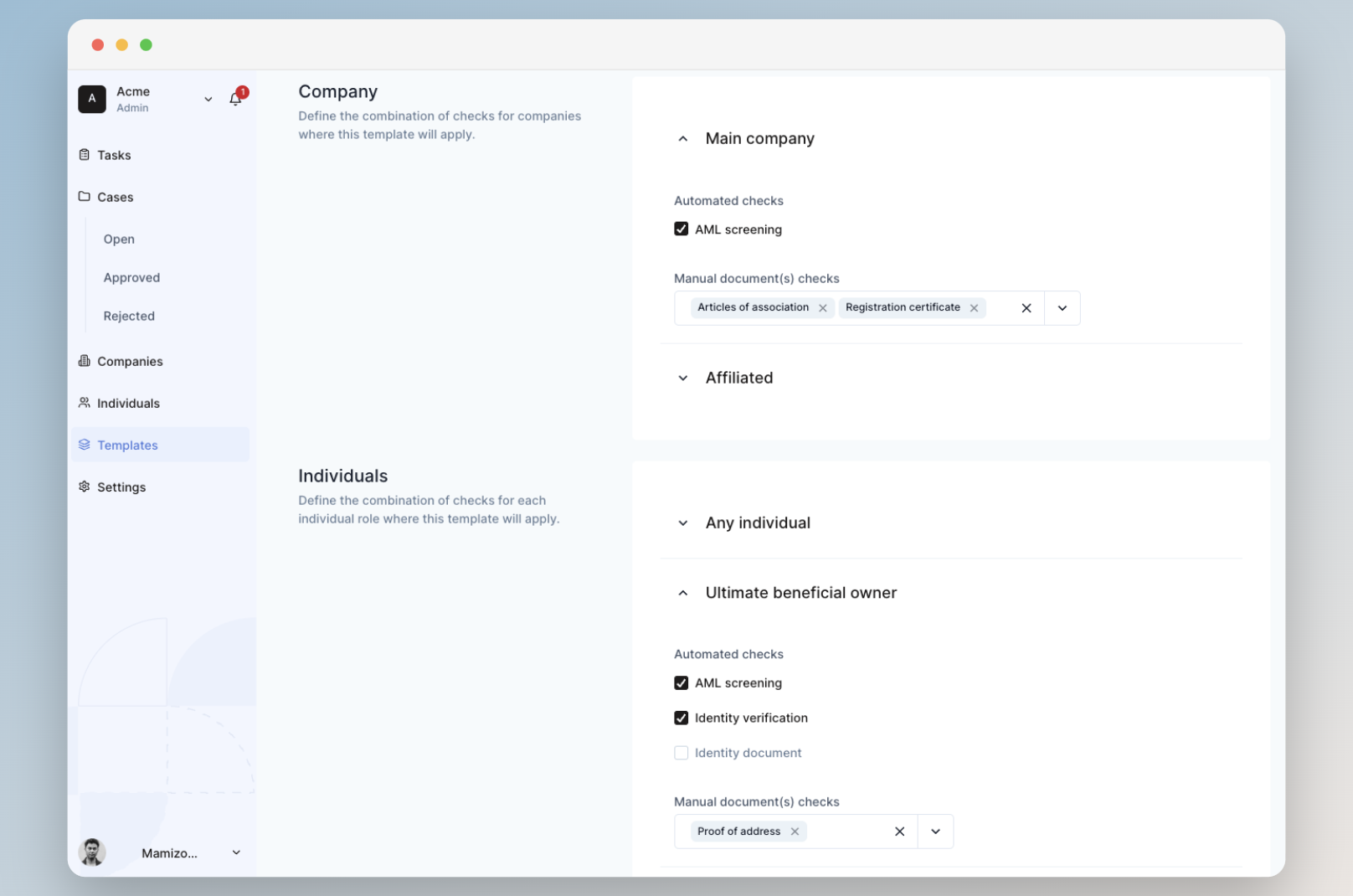
Create Your First Template by heading to the "Templates" section within the menu, and clicking "Create New Template." Start by choosing a title and description for your template.
Then, determine if you would like to automatically approve Cases upon successful approval of all the checks determined in your Template.
Configure Checks: For each company and key individual, select relevant checks. Templates can be executed sequentially, adding more checks to the Case.
Excellent! You've successfully brought your first template to life. Now, let's return to your initial case and apply the template to it.
Apply your Template to a Case: You can apply Templates in several ways: when creating a Company, on an existing Case, or via API.
Collect Information and Review Checks
Collect information and Review Checks
Enter a Case, copy the link of your Portal, and send it to your clients. Once they submit some information, you will see Tasks appearing for you to review the associated checks.
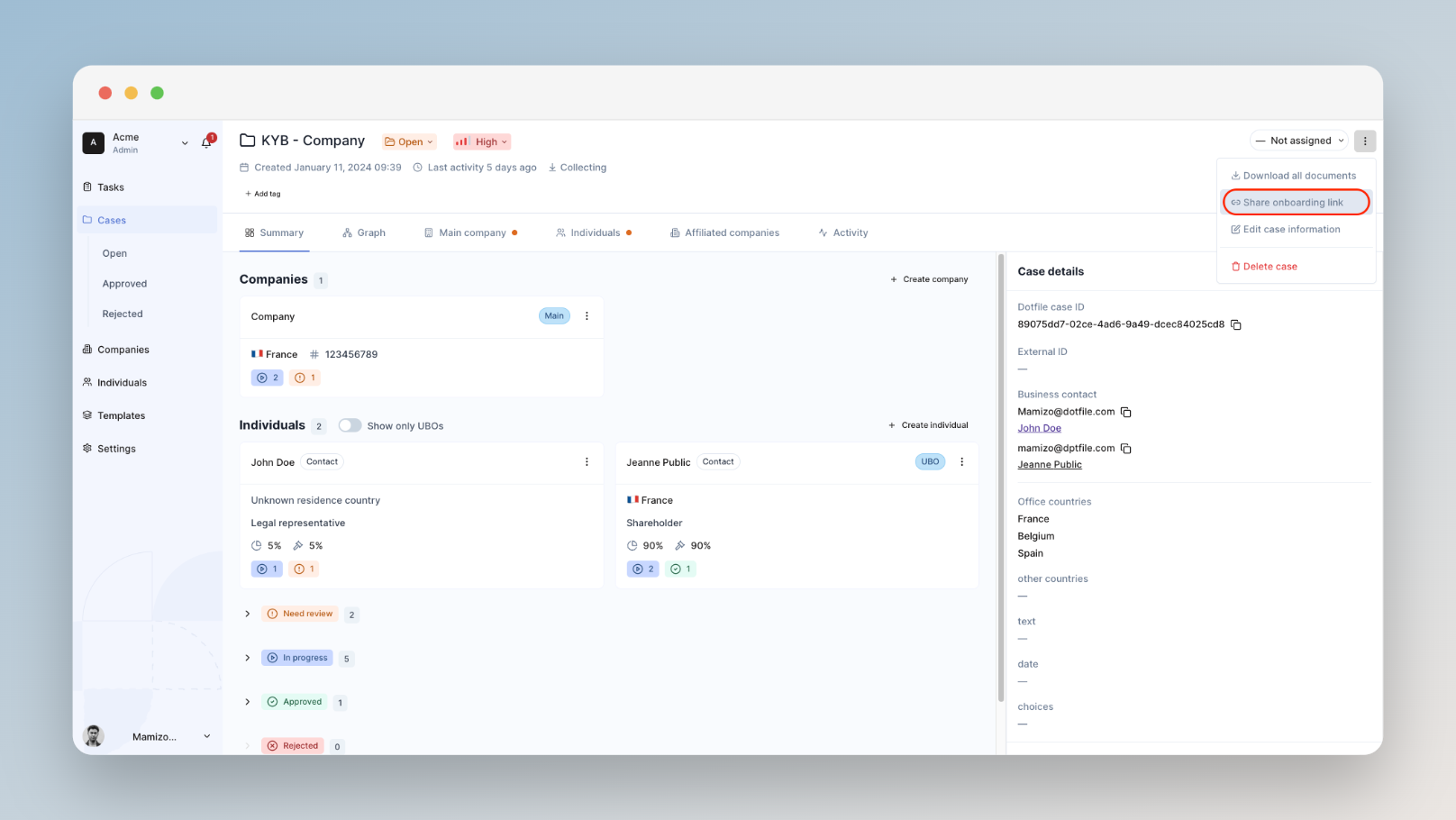
Updated 23 days ago