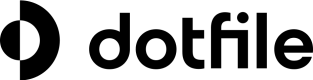Introducing the Communication Hub: send & receive emails in Dotfile
Product update • Oct 16th, 2024
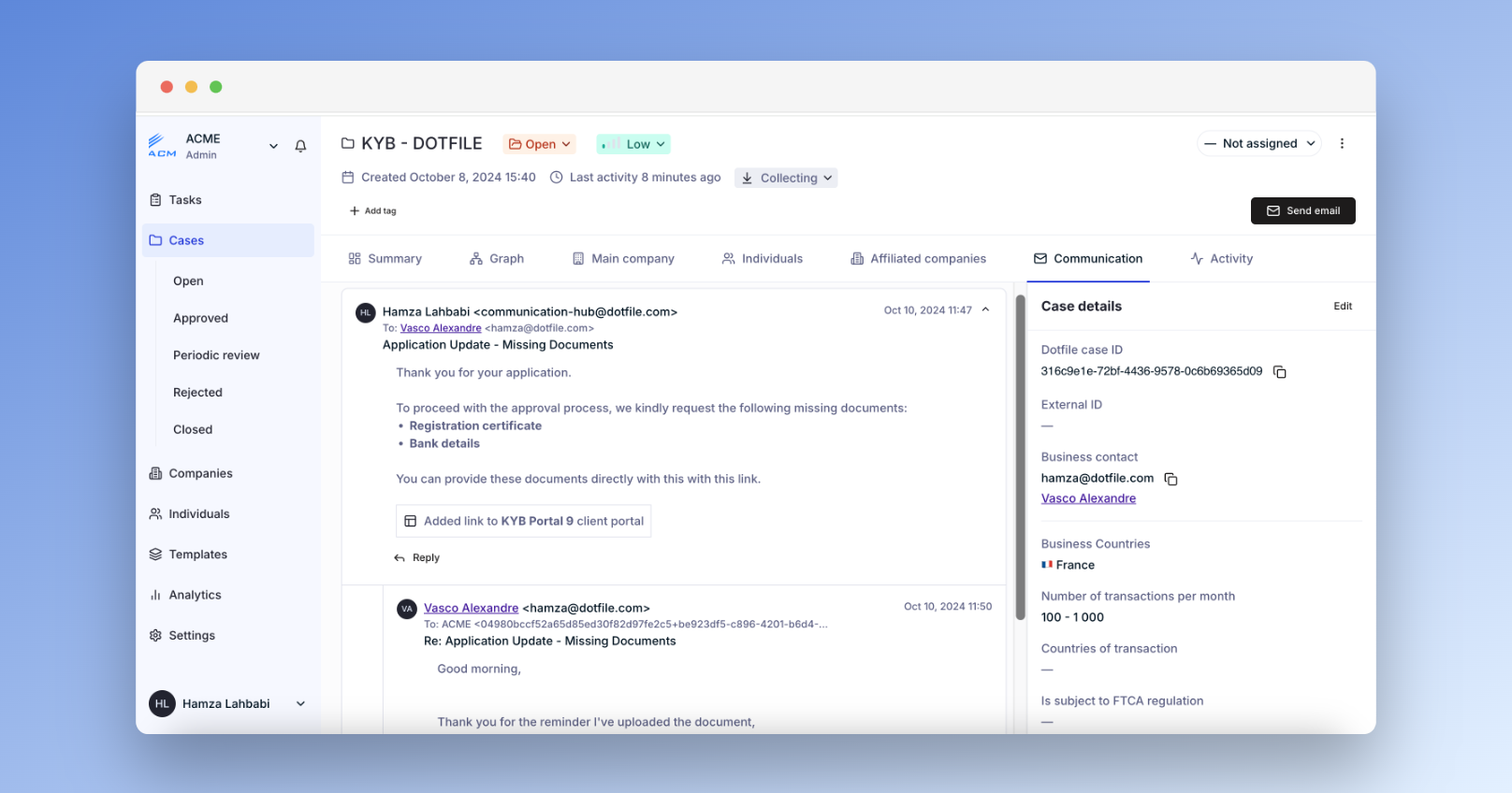
The Communication Hub allows you to communicate with customers efficiently and shorten onboarding times while centralizing all onboarding-related communications in one place. It can be used to:
- Send a link directing users to a Client Portal so they can initiate an onboarding
- Notify a user when a document was rejected and invite them to submit it again
- Ask a user for additional information, by either editing their form responses or uploading a new document
- Receive and reply to users’ questions or clarification requests directly from Dotfile
How to use
New communications can be triggered via the “Send Email” button located at the top-right corner of each Case page.
The history of outgoing and inbound emails is located in a new “Communications” tab in the Case page.
You will be notified of new incoming emails in the Notification Center. Additionally you can opt to also be notified via email.
Important: use this feature in combination with the new Draft Case Status.
- When a Case is in Draft, you user will be able to access all the steps from the Client Portal and edit all info. This is helpful to ask your user to edit some of the form responses they have submitted.
- When a Case is in any other status than Draft, your user will be directly redirected to the Check page of the Client Portal, and they will only be able to submit new documents, not modify any info.
Read more about the Communication Hub here.
Updated 3 months ago