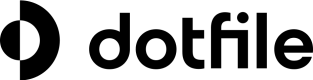How to work with controls
Configure Controls at Workspace Level:
Define controls (name, key, type, logic) in your workspace settings.
Navigate to your settings, then under Controls, you are able to choose between a manual control, an automated control using logics, or an automated control using code.
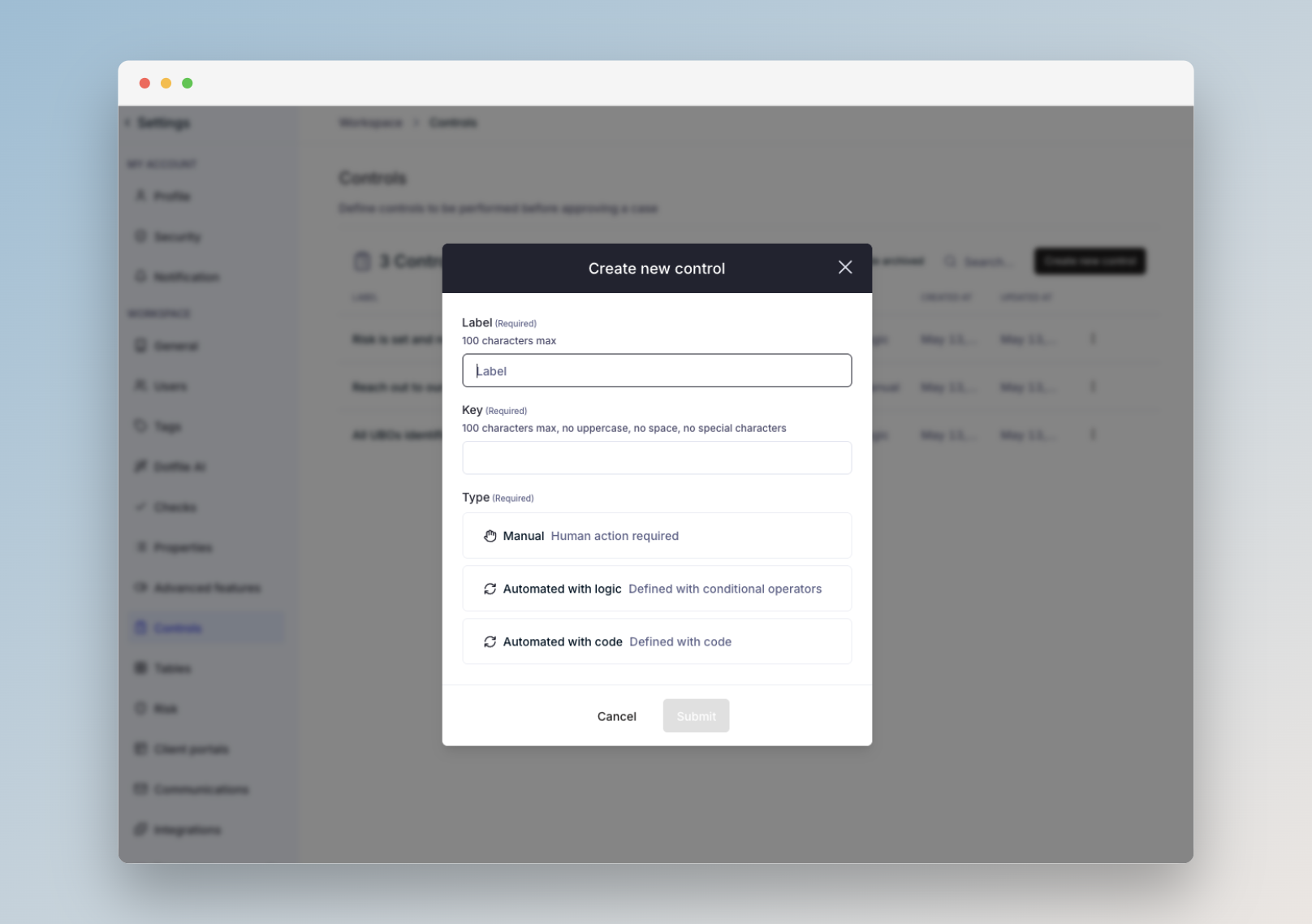
Choose the type of Control upon creation
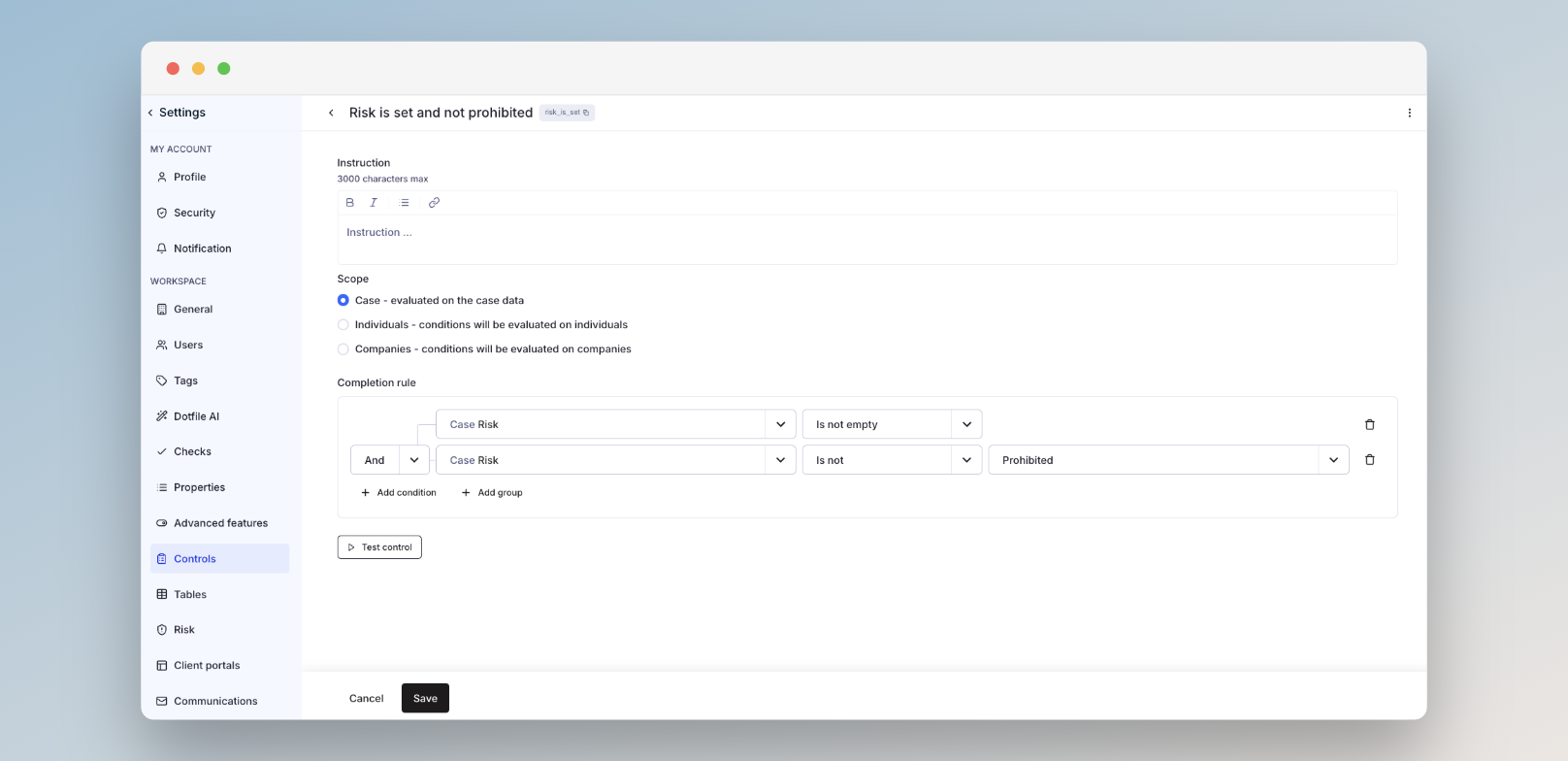
Example of Automated control using Logics
Use AI code generator for Controls
For code-based controls, use a natural language description with the AI Code Generator option available in the configuration settings to help write the control instructions.
How it works:
- Create or edit a code-based control in the Controls settings
- Click the AI Code Generator button
- Enter a prompt describing what the control should do
- Click Generate to let AI build the code instructions
- Validate the code using the Test control feature
Assign Controls via Templates:
Add controls to case templates, so they are applied consistently to relevant cases.
Navigate to Templates, choose a a template, then add Controls on the dedicated tab.
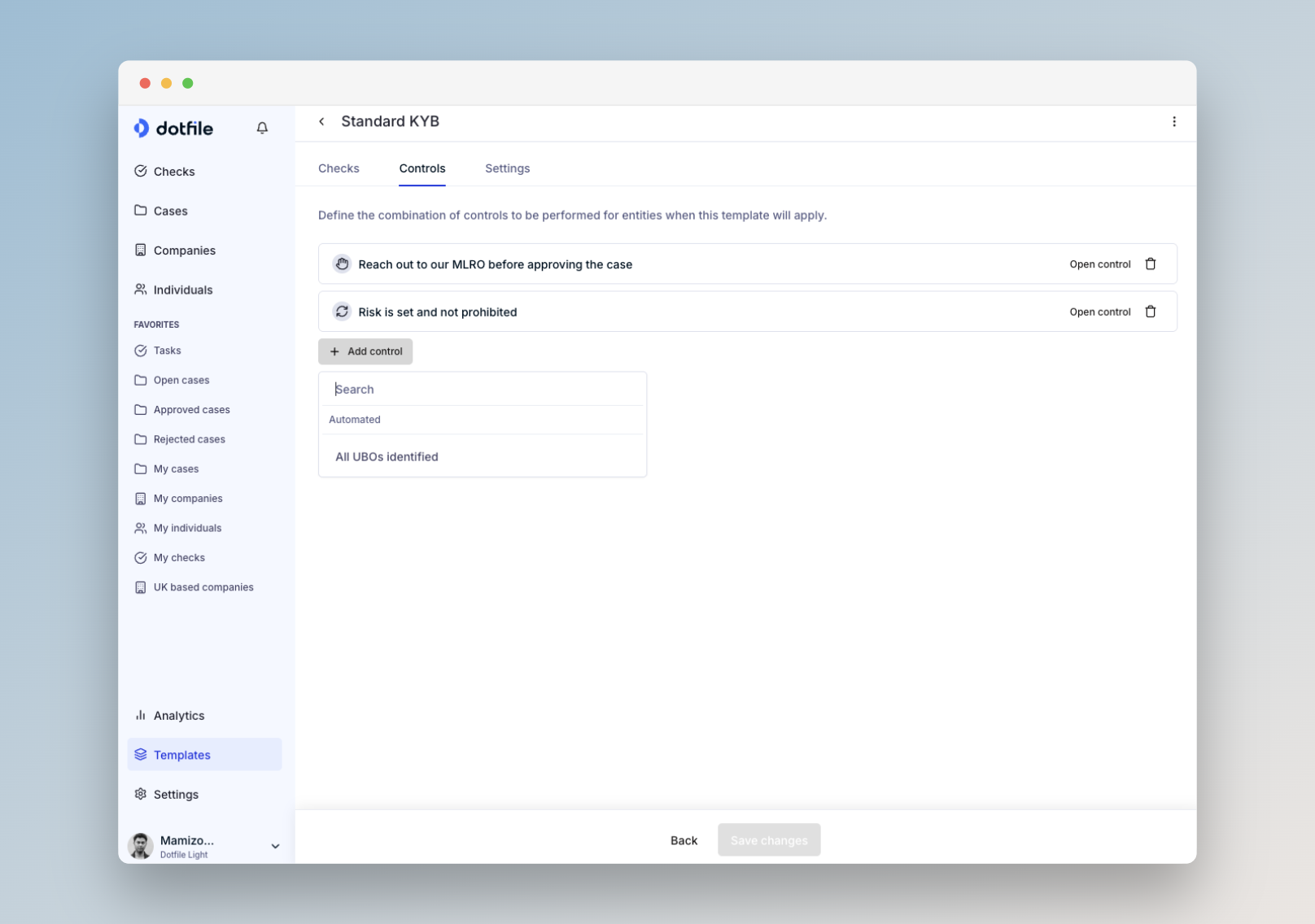
Configure your templates to add Controls
Completion Tracking:
Each control's completion state ("incomplete" or "completed") is tracked for every case.
- Manual controls require explicit completion by an analyst.
- Automated controls are evaluated automatically when case data changes.
Approval Enforcement:
Cases cannot be approved (manually or automatically) until all assigned controls are completed. This ensures every case meets your compliance policy.
Audit & History:
All control updates and overrides are recorded in the case's activity log for auditability.
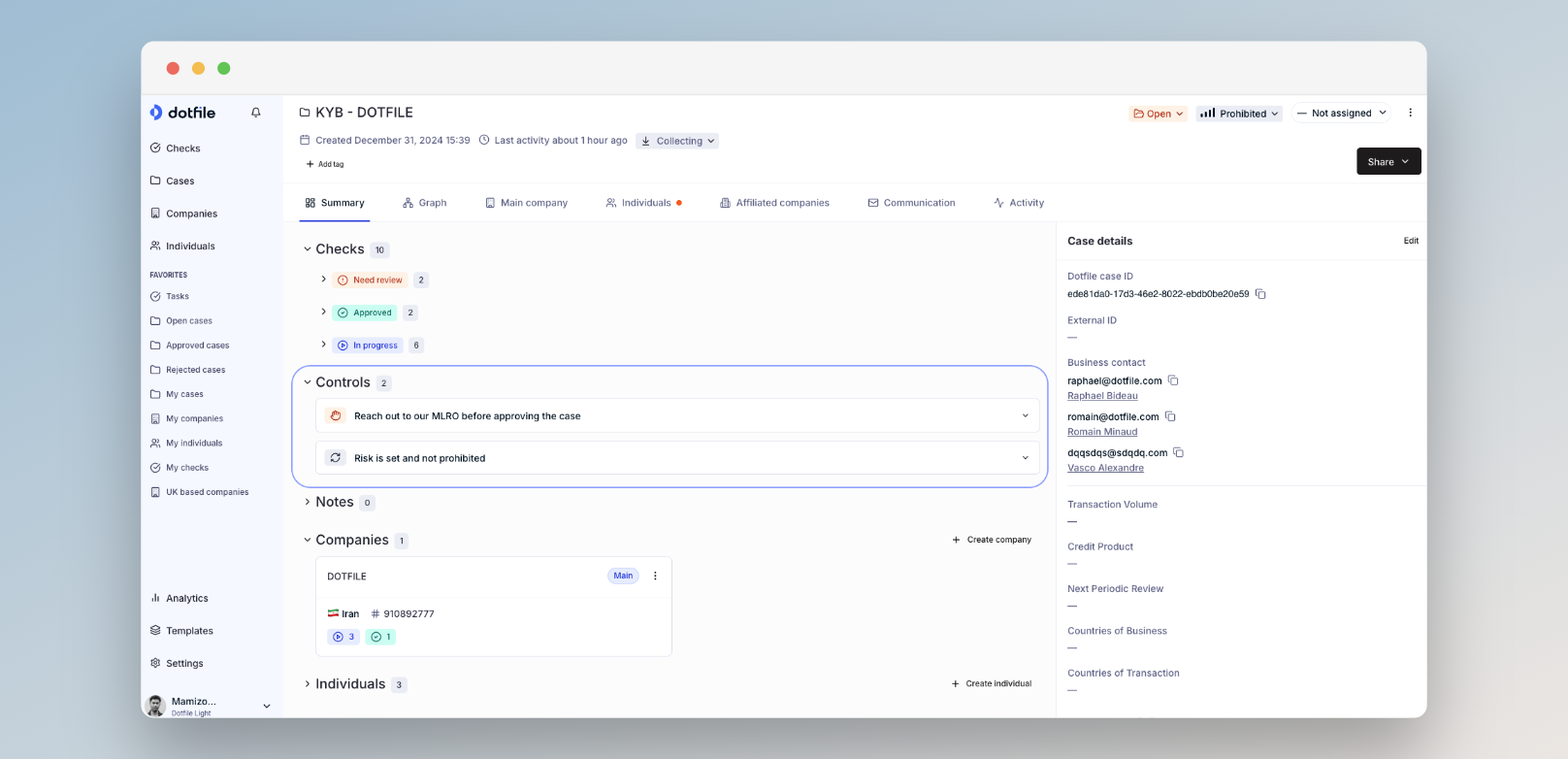
Controls are listed in the Case Summary
Updated 3 months ago