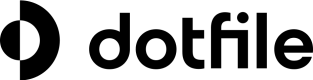Draft Case Status
Introduction
We are introducing a new "Draft" status for the Case object in Dotfile. Draft Case Status allows you to change the status of a Case to "Draft" and share any Client Portal link with a user, with the possibility to edit all their existing information and also provide the missing ones.
Use Cases
Draft Case primarily enable two new use cases:
Allows your users to go back and edit Client Portal information
Previously, once a user had reached the final "Check" step of a Client Portal, they could not go back to the previous steps and edit some of their answers. With this new feature, if you change the status of a Case to "Draft" and share any Client Portal link with a user, they will now be able to edit all their information. This is useful when:
- You are conducting a remediation and need your user to confirm again their information sometime after their first successful onboarding
- Some of the information provided by the user is not correct and you need them to make changes to their application
To do it start by selecting a Case on your Case Management Portal, click the 3 dots on the top right and share the Case link.
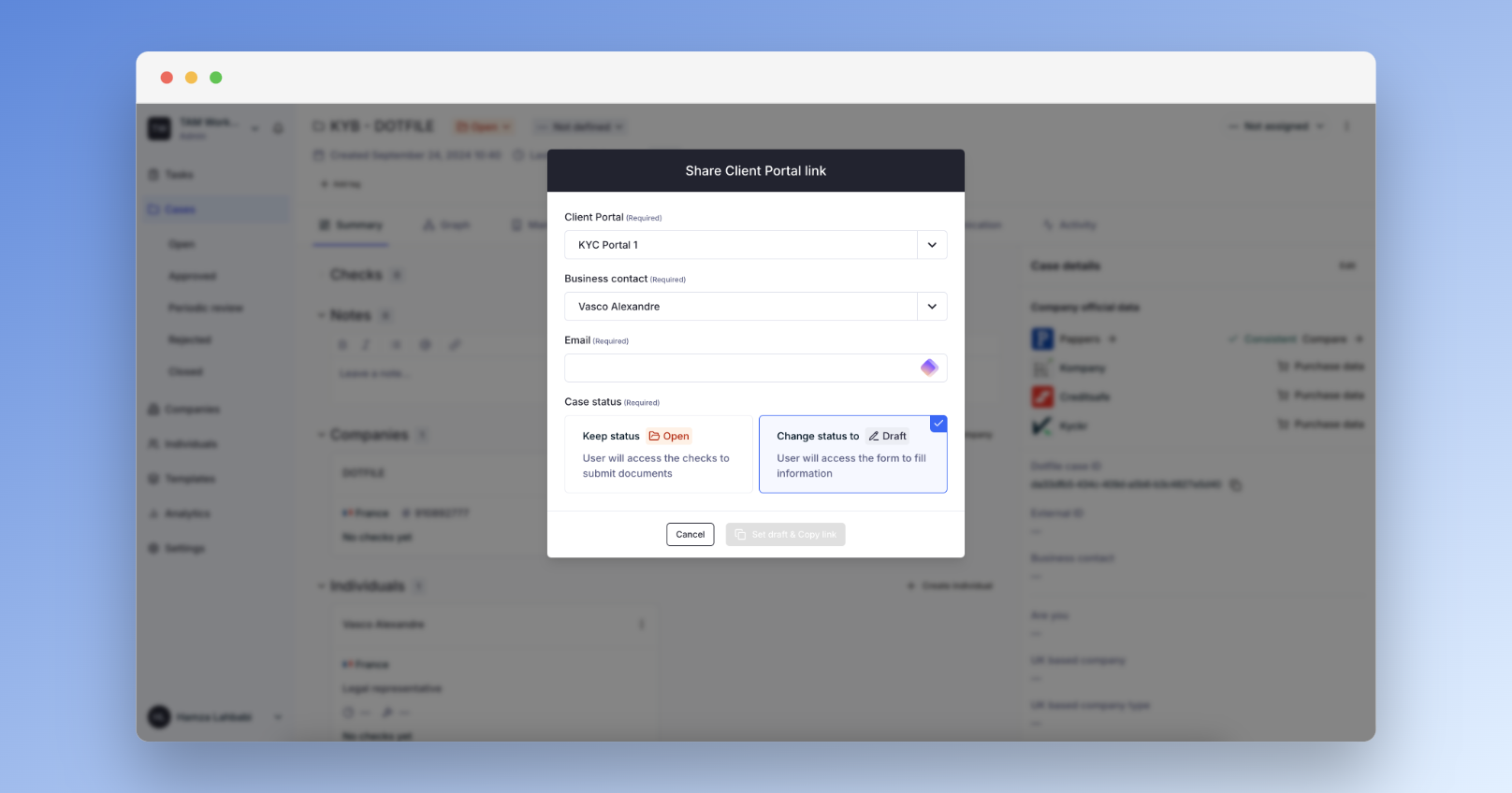
You will be asked to select a Client Portal, a Business Contact and the Case Status.
To allow your users to edit and/or continue the onboarding, select change status to Draft.
You may now share the link with your customers. Depending on your Form, he may edit existing data or give additional information.
Create a Case in Dotfile before sharing a Client Portal link
Previously, you would share a Client Portal link with your users and once they had reached the latest step of the board, a Case was created and visible in Dotfile. There are many instances where it actually makes more sense to create a Case, pre-fill it with some information, and only then share the Client Portal link to your users. This is now possible with the "Draft" status. This allows you to for instance to:
- Create a Case manually in Dotfile with the relevant companies and individuals, then share a Client Portal link with your user to collect missing information. By doing so, you reduce the number of actions your users will have to take and are able to control exactly which Company and which Individuals you want information on.
- Create a Case via API integration, pre-fill it with some data, and then share a Client Portal link with your users.
Finally, this update gives users the ability to "Save for Later" their application. When they are in the middle of completing a Client Portal, they have access to a new Save for Later option, that will save their progress and allow them to resume later. While we had the option in the past to save some of the user progress in their web browser cache, this is a far more reliable and intuitive option.
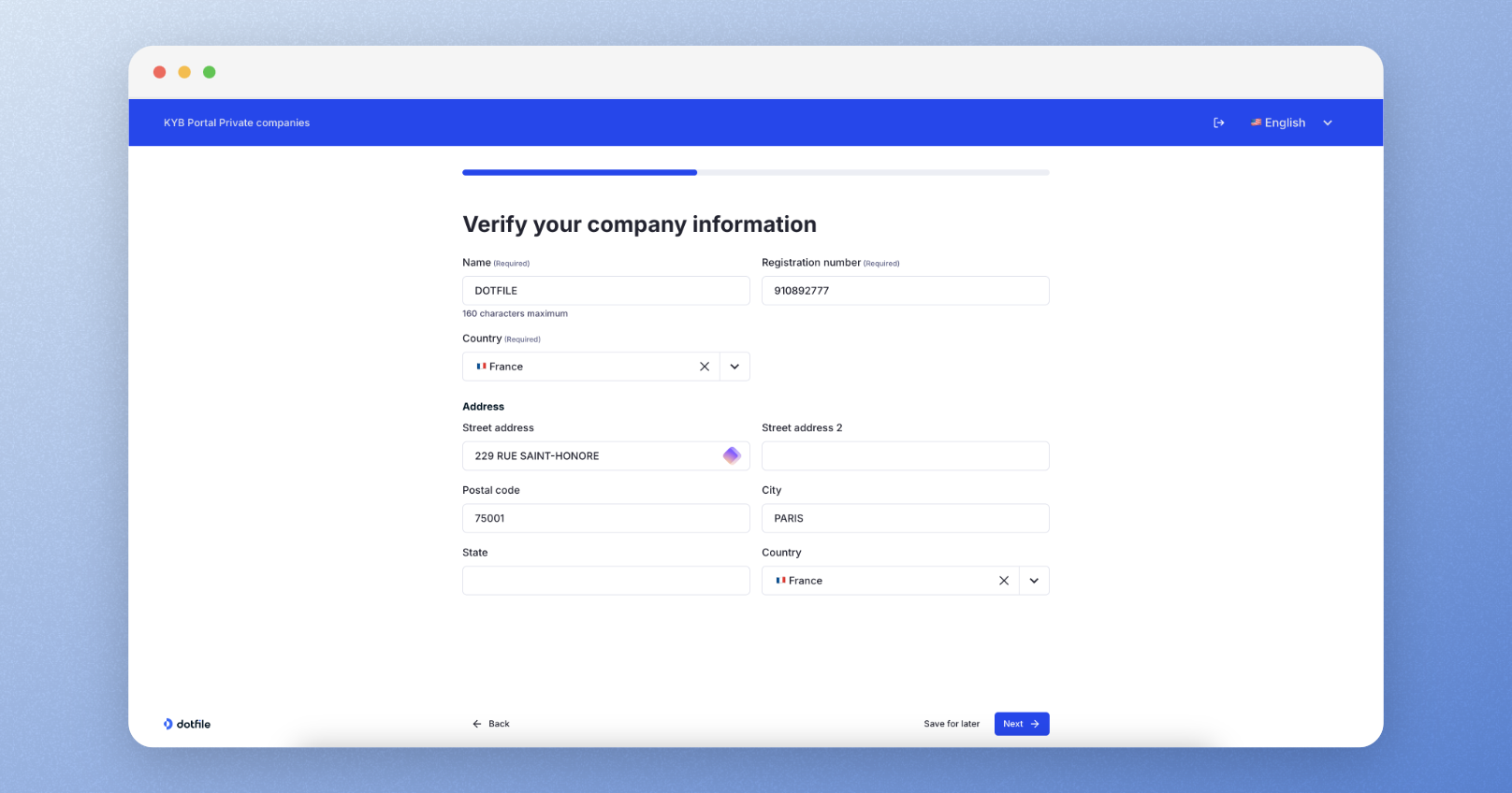
Your user will receive a mail with the Portal link to continue his onboarding process. This link sends your user right back to the Form at the step he left.
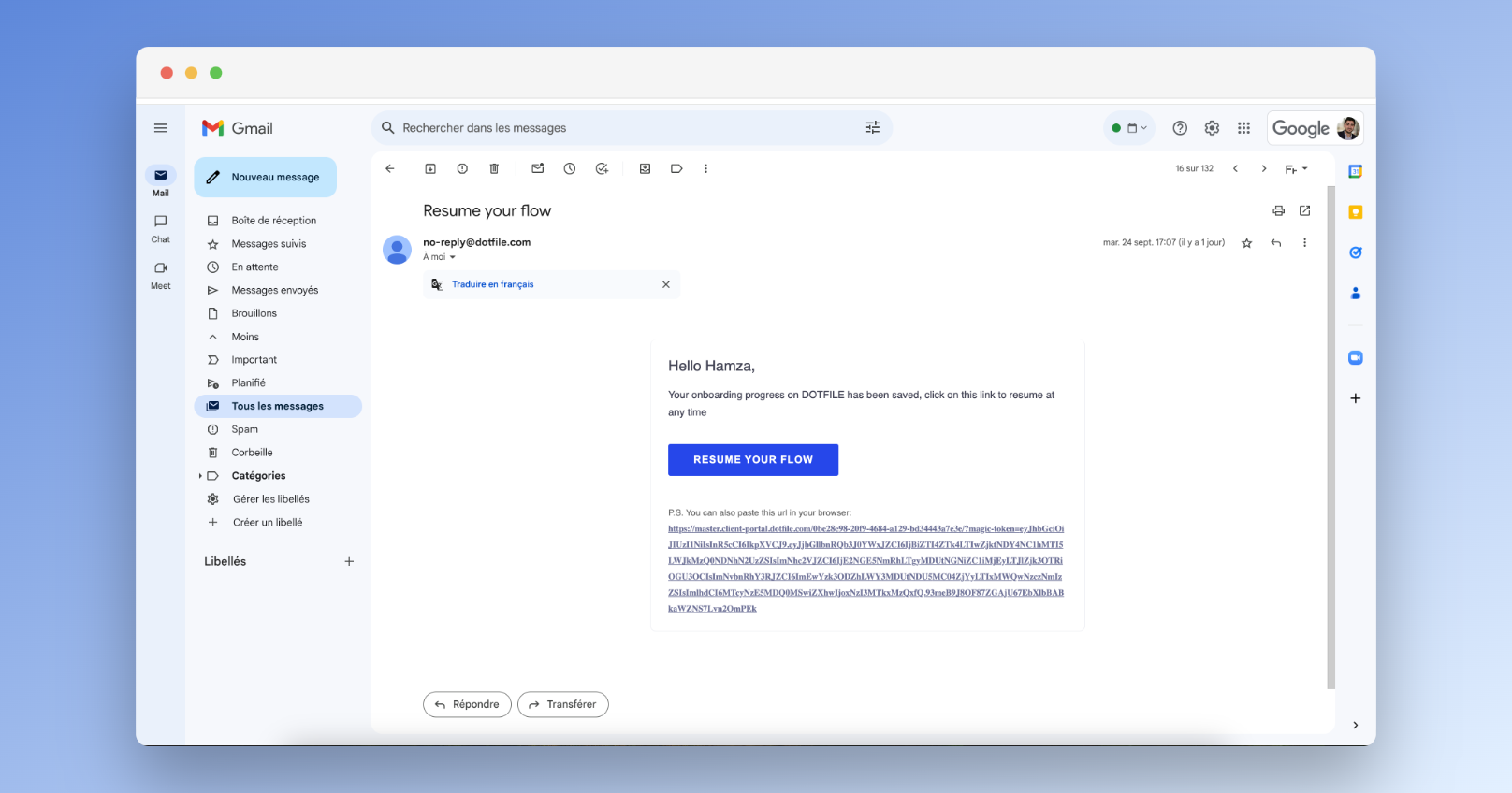
If the link expires, the user will be able to generate a new one without any action from you by simply authenticating himself with his email address.
Once your user decides to resume the onboarding process and click on the link, he will automatically be redirected to the same page he left during the onboarding.
Updated 3 months ago