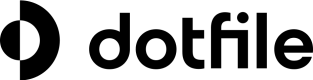Introduction
Dotfile provides you with an easy way to evaluate the risk for a Case using your own risk-scoring criteria.
Among the factors you might want to consider as part of your risk evaluation are: the country of incorporation of the company or countries of residence of UBOs, recency or industry of the company, presence of PEP, status of checks, etc.
The risk score is calculated in real-time and can be manually overridden if needed.
This article explains how you can configure a risk model that perfectly matches your criteria.
Understand the breakdown of the risk object
The risk is always assessed at the overall case level. It can composed with the following parameters :
Level(required) : corresponds to the risk level and represents the overall risk assessment for a case. It can be not defined, low, medium, high, critical, or prohibited.Score: is a number representing the total score calculated for this risk.Components: is an object of numbers that contains the details of the score. It helps to understand the risk score and level.Flags: is an object of booleans. Flags can be used to signal that a certain criteria is met, for instance “Complex corporate structure” or “Presence of PEP”
Interacting with Risk
If you don’t have an automated risk scoring model, you are still able to set the risk level manually at all times.
If you have an automated risk model running, you can switch to a “manual mode” and override the automated calculation. This is for instance useful if, after a human review, you deem the case level risk to be higher or lower than the one provided automatically.
Whenever you switch to manual mode and decide to override the automated assessment, you will be asked to provide a comment explaining your decision. You can choose not to make this comment mandatory in the advanced features tab of your workspace settings.
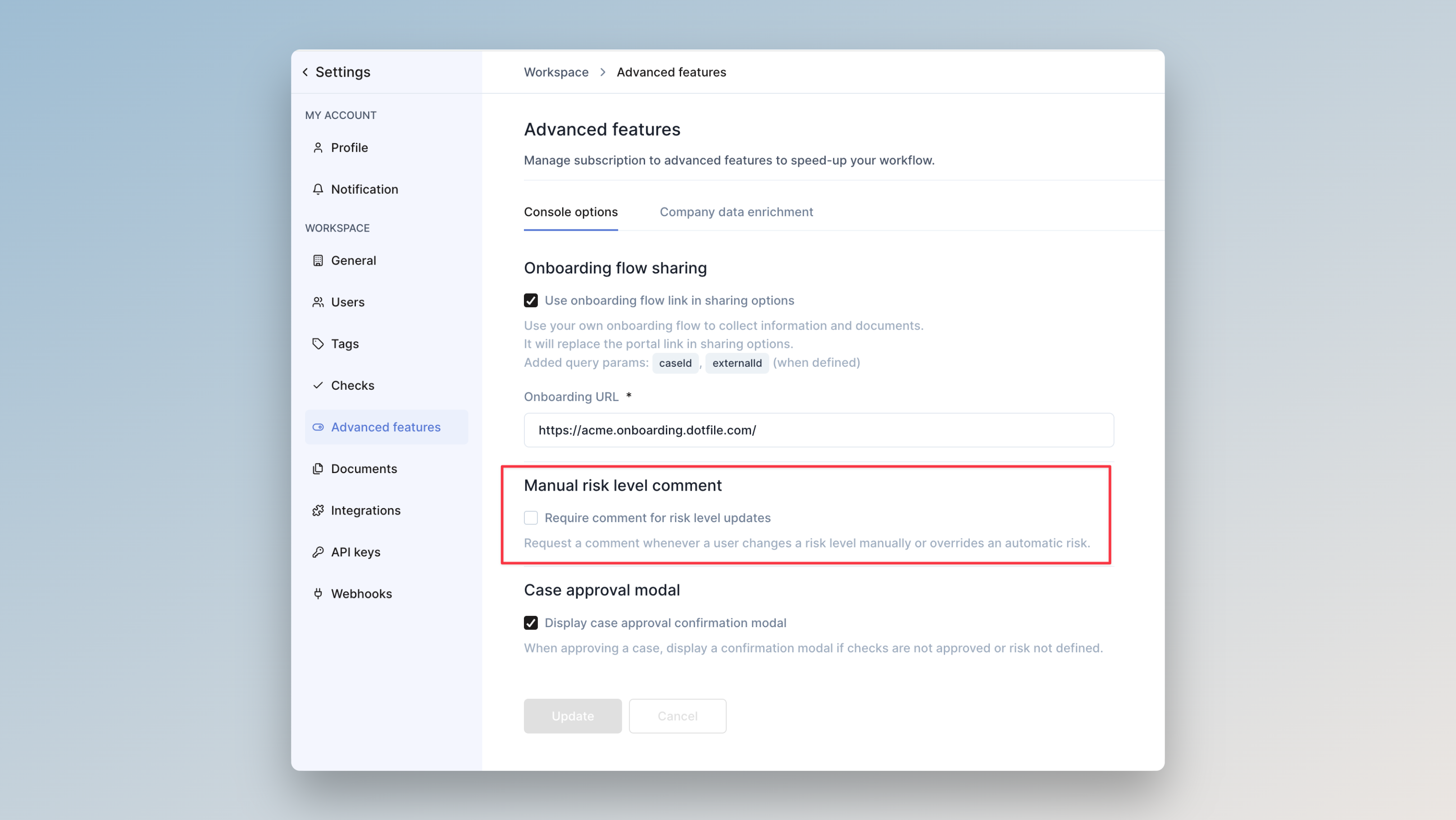
Even after overriding the risk level, you are still able to see what the automated score is. For instance, if you see that the automated risk level is “High”, but you decide to set it to “Medium”, you will still see that the original automated score was set as “High”, so you and your team can compare it with your own assessment.
At any time, the risk can be switched back to an automatic mode.
Any risk change will be kept in the audit trail and visible in the Activity tab of a Case.
The ability to change the risk level can be granted through roles and permissions.
Updated 3 months ago