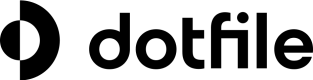Google Sheet
Introduction
Dotfile offers you the possibility to extract your workspace data in order to do internal analysis on cases, individuals, companies, and checks usage. This can be useful to monitor the compliance of your team or perform risk assessments.
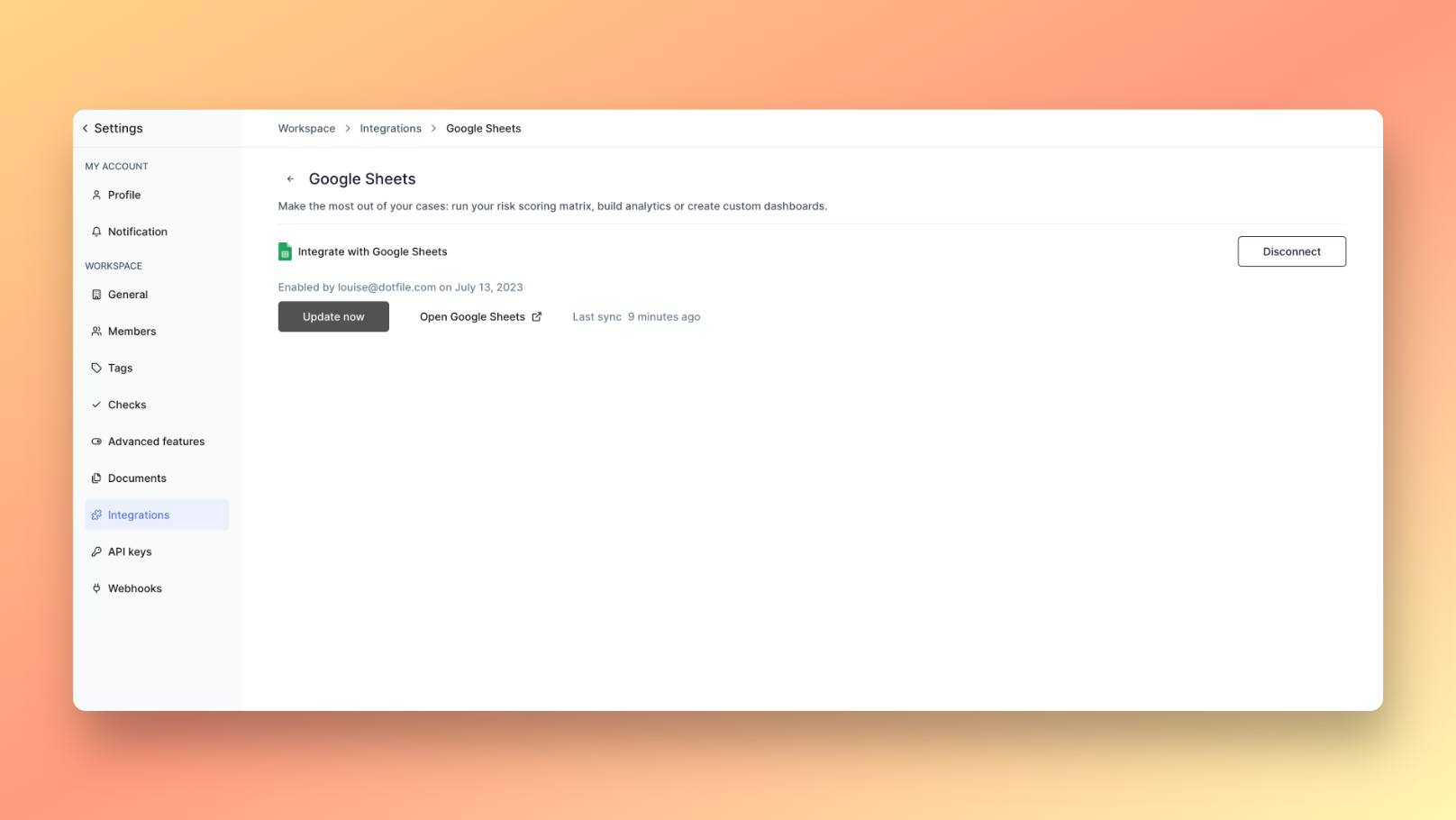
How To Use
In order to extract this data, go to Settings > Integrations > Configure and Open Google Sheets. A spreadsheet will be generated.
This video shows how to initiate the integration.
Available Data
- Cases, such as id, creation date, last update date, case name, status, risk level and much more.
- Companies, such as registration number, creation date, legal form, country and much more.
- Individuals, such as roles, first name, last name, address, risk level and much more.
- Checks, such as last update date, individual id, company id, status, type and much more.
Refresh Frequency
Data is updated every 24 hours.
You have the possibility to force the update by clicking on Settings, Integrations, Configure and Update Now.
Limitations
Google Sheets has a limit of 10,000,000 cells. If this limit is reached, synchronization will fail and the file will be empty.
Never write directly in the Google Sheet tabs where the data is imported, otherwise the synchronization will break.
A good practice is not to create additional tabs in the Google Sheet file generated by Dotfile, and import the data in another file with the =IMPORTRANGE() function, as shown in this video.
Updated 3 months ago