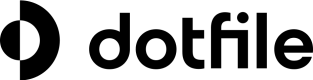Google Drive
Dotfile Integration simplifies case document management by automatically saving relevant files to your Google Drive whenever a case transitions to the approval status. This feature ensures that critical documents are readily available, properly organized, and securely stored within your existing Drive environment.
Setup
In order to activate it, go to Settings > Integrations > Configure Google Drive. To establish the connection, a dialog box will prompt you to authenticate your Google account and specify the desired destination folder for your files.
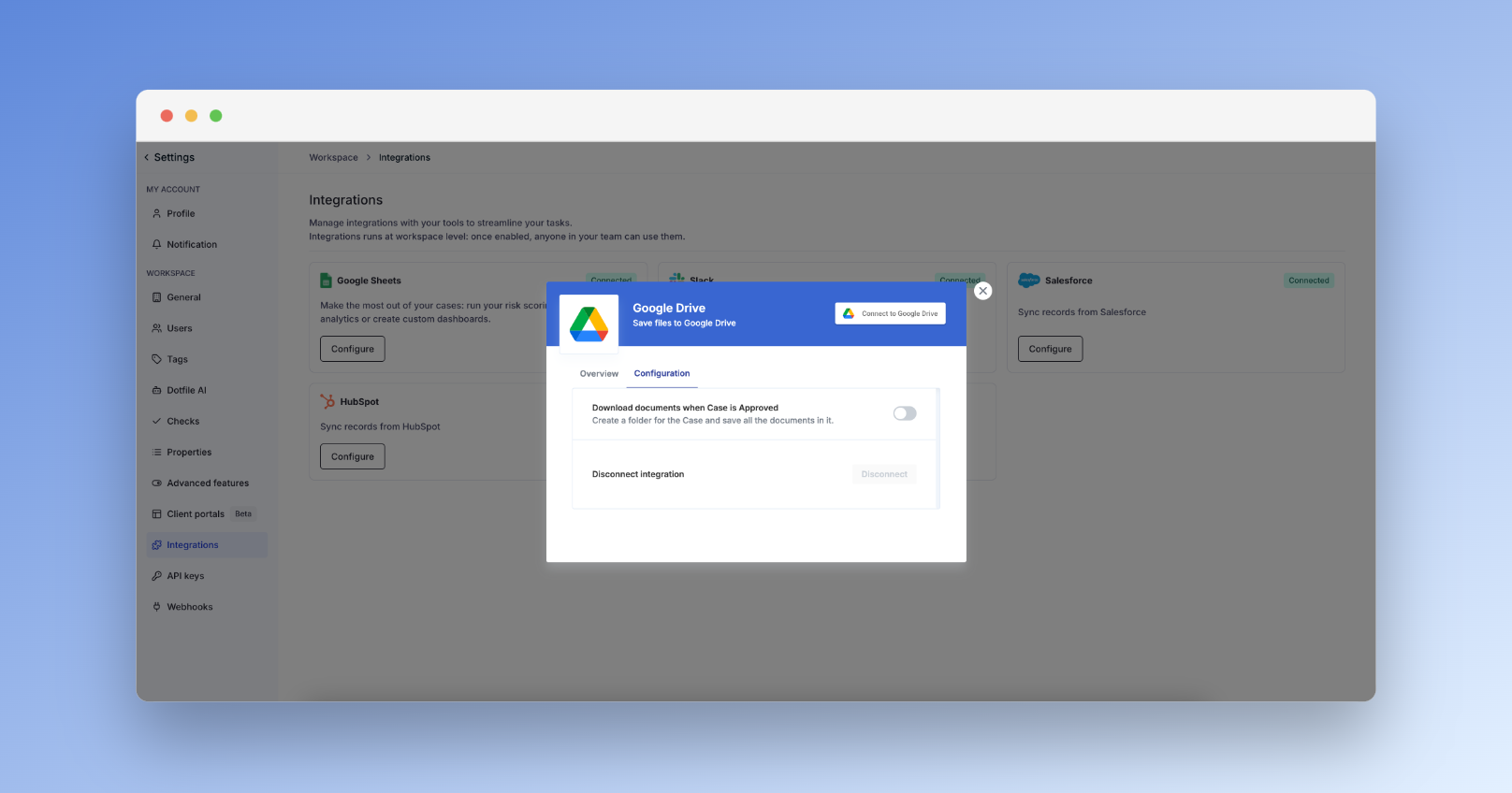
Usage
This integration seamlessly connects your Dotfile workspace and Google Drive accounts, ensuring that all relevant Case documents are automatically saved to your designated Drive folder each time a case transitions to "approved" status. This eliminates manual file transfers and ensures that critical documents are readily accessible, organized, and securely stored within your existing cloud storage environment.
Updated 3 months ago