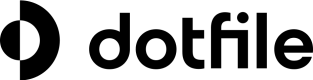Roles and permissions
Introduction
By default, Dotfile users can have one of the following 3 system roles:
- Owner: Can delete the workspace.
- Admin: Can change workspace settings and invite new members.
- Member: Cannot change workspace settings or invite new members.
Owners and admin have the ability to deeply customize permissions set for each user by creating up to 10 custom roles.
Among these permissions, it is possible to allow or restrict specific actions in the following categories:
- Case
- Check
- Risk
- Company
- Individual
- Template
How to Create and/or Edit Custom Roles
As the owner or an admin of the workspace, to create or edit a custom role, you can navigate to Settings > Users > Roles.
Two relevant examples of custom roles could be:
The auditor role: The auditor would be someone who has very few permissions but navigation only. To create such a “read-only” type of role, you can uncheck all the permissions.
The analyst role: The analyst would be a daily user executing most of the compliance tasks. To create such an operational role, you can enable every permission, except the ones related to the ability to change risk or edit Templates.
Once a custom role is created, back on the User list, users can be assigned the role as it is now appearing in the role drop-down menu.
Suspend and re-activate users
Instead of deleting users when they leave the company, you can suspend them from the workspace.
Suspended users will remain visible in the console and activity logs but will no longer have access to the workspace.
You can reactivate these users at any time if they return and need to resume their work.
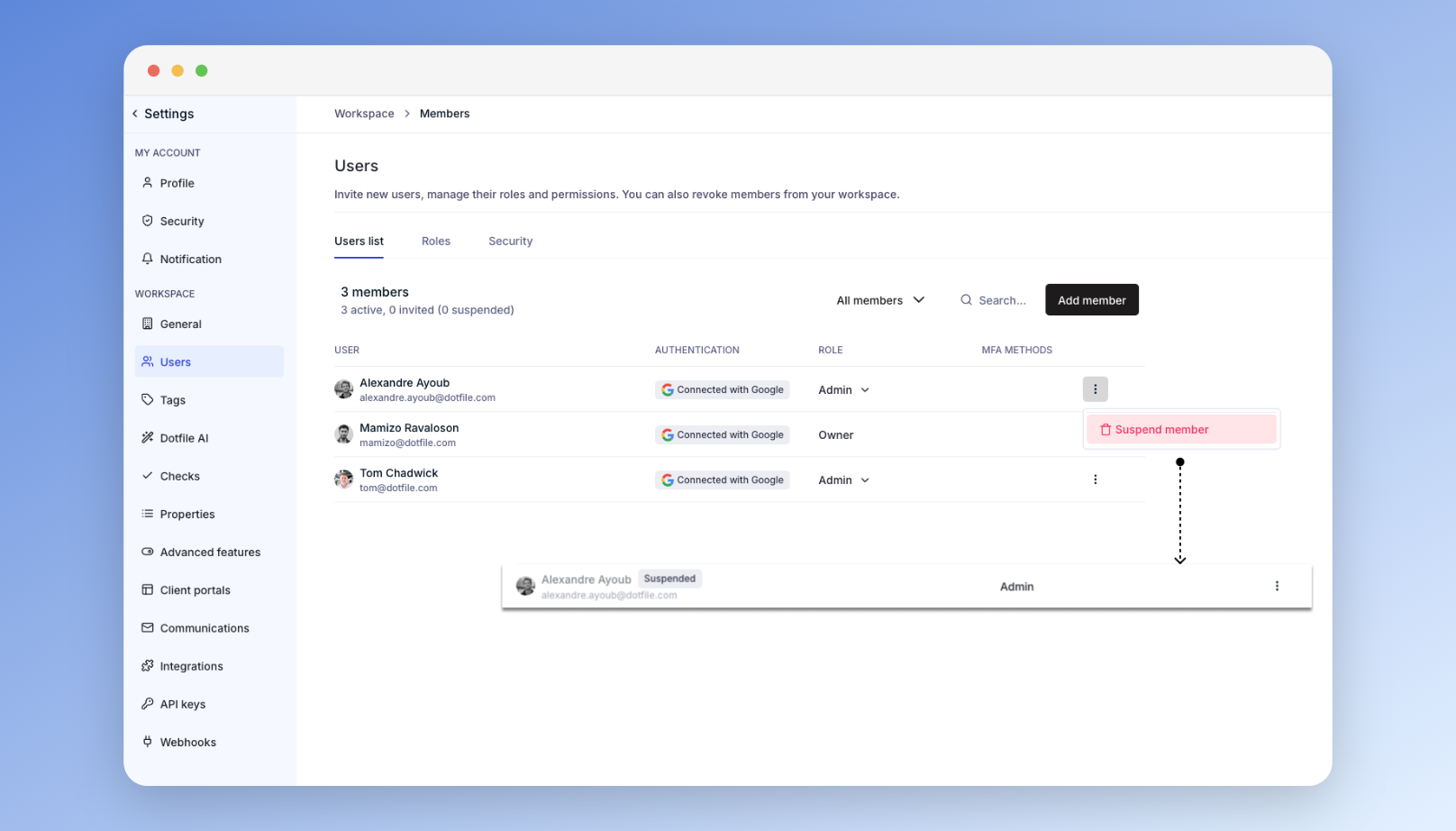
Updated 3 months ago