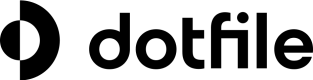Discover Integration Studio capabilities
Recipe steps logic
Recipe steps define the core logic of a recipe. Steps enable you to create, update, or search within a target app. Steps also include control flow statements, such as IF conditions or repeating actions with Repeat steps.
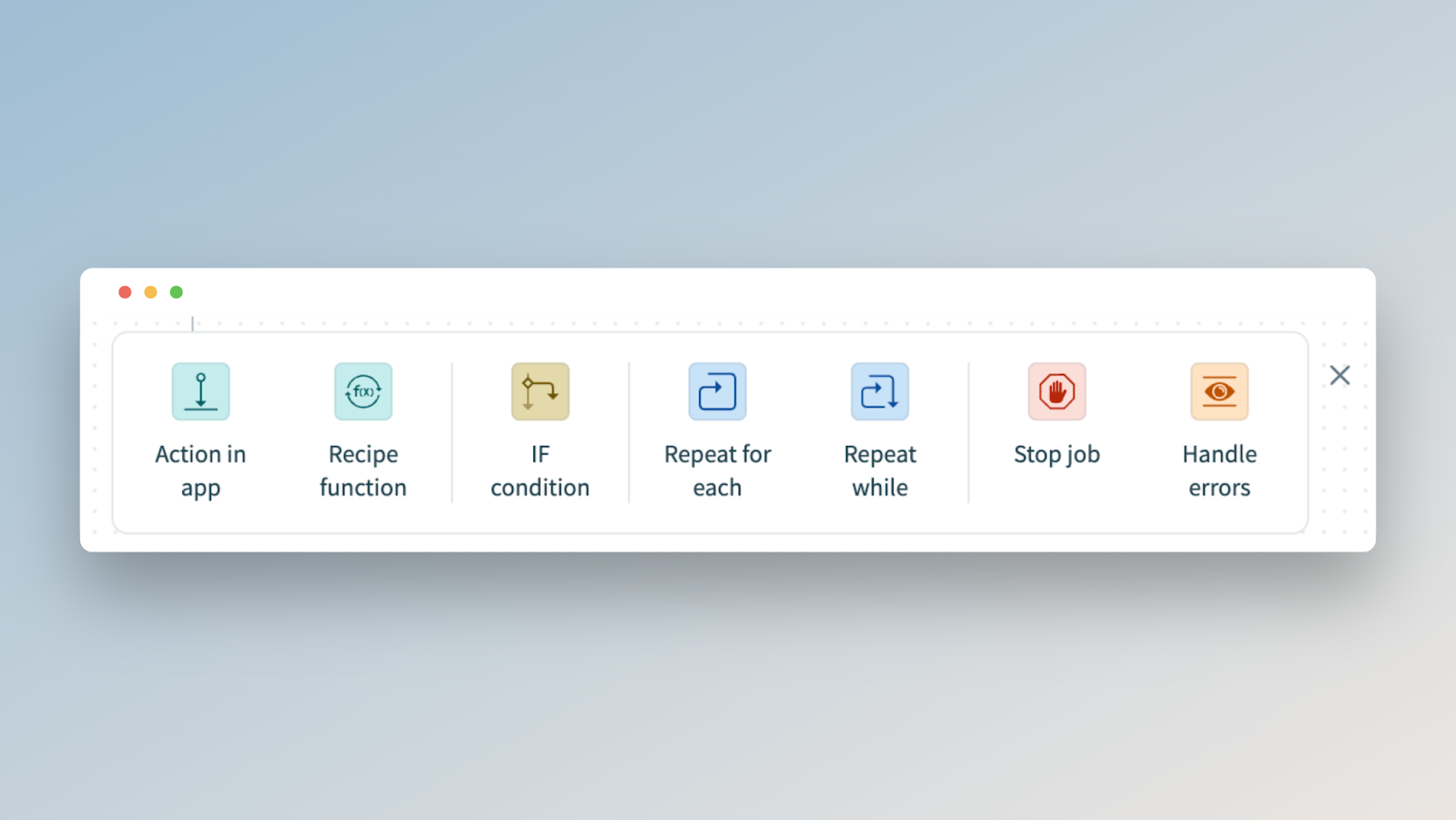
Use the IF condition step to create conditional branches:
- The IF condition evaluates an initial condition and runs actions when the condition is true.
- The ELSE IF condition adds conditional branches evaluated only if the previous conditions fail.
- ELSE runs actions when no preceding conditions are met.
Repeat steps allow you to handle list items:
- A Repeat for each loop executes actions inside a block of steps for each item in a given list.
- A Repeat while loop executes actions inside a block of steps at least once and continues iterating while a condition is met.
The Call recipe function step allows you to trigger another recipe for reusable logic.
The Stop job step allows you to end a job early in case of business logic errors.
Use the Handle errors step to monitor and manage errors in actions, similar to a try/catch block in programming.
Recipe test and validation
To ensure your automations work reliably, use Integration Studio’s built-in Test mode, which runs your recipe through a test job. In Test mode, Integration Studio triggers your recipe using live or sample trigger data and executes all active steps in sequence—helping you catch mapping errors, configuration issues, or logic flaws before going live.
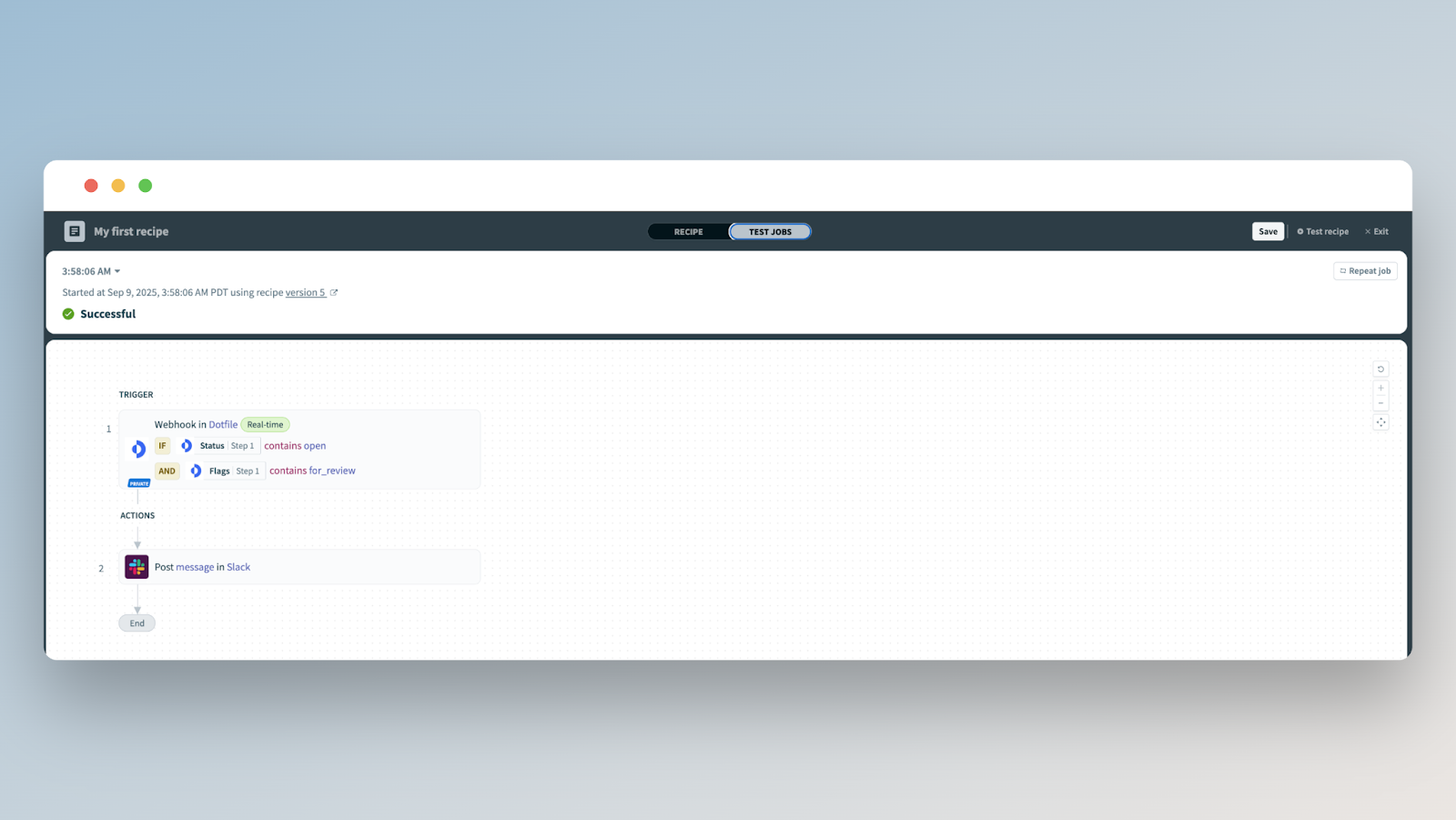
Each test run appears in the recipe’s job history, complete with a detailed log for easy troubleshooting and review.
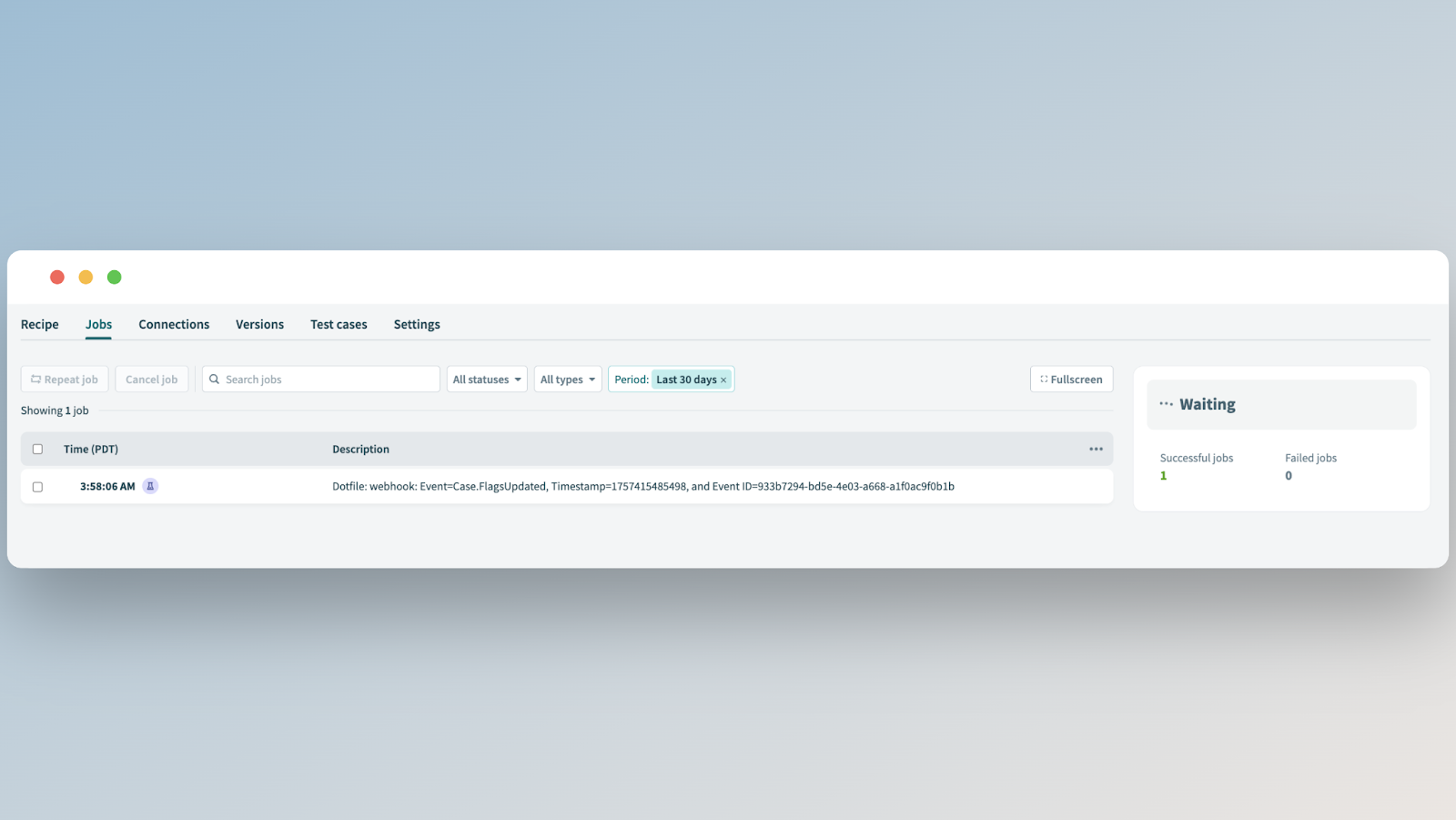
Updated 3 months ago