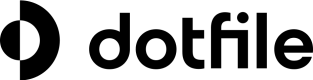Bulk actions
Overview
Bulk Actions let you apply operations to multiple entities at once from any view in Dotfile: Cases, Checks, Companies, and Individuals. This reduces repetitive work, speeds up high-volume workflows, and preserves full auditability and control.
Key capabilities:
- Multi-select with checkboxes and “Select all” on current and filtered views
- Contextual actions based on entity type
- Real-time execution with progress indicators, cancel, retry, and detailed results
- Activity logging and granular permissions
Getting started
Selecting Items
- Use the checkbox in a row to select individual items; use the header checkbox to select all visible rows.
- When using the header checkbox to select all visible rows, the selection can be extended to include all entities in the current view if more rows exist beyond those visible.
- Selections persist when navigating between pages.
- Only visible selected items are actionable unless “Select all in view” is enabled.
- Use the Clear selection button to deselect all rows.
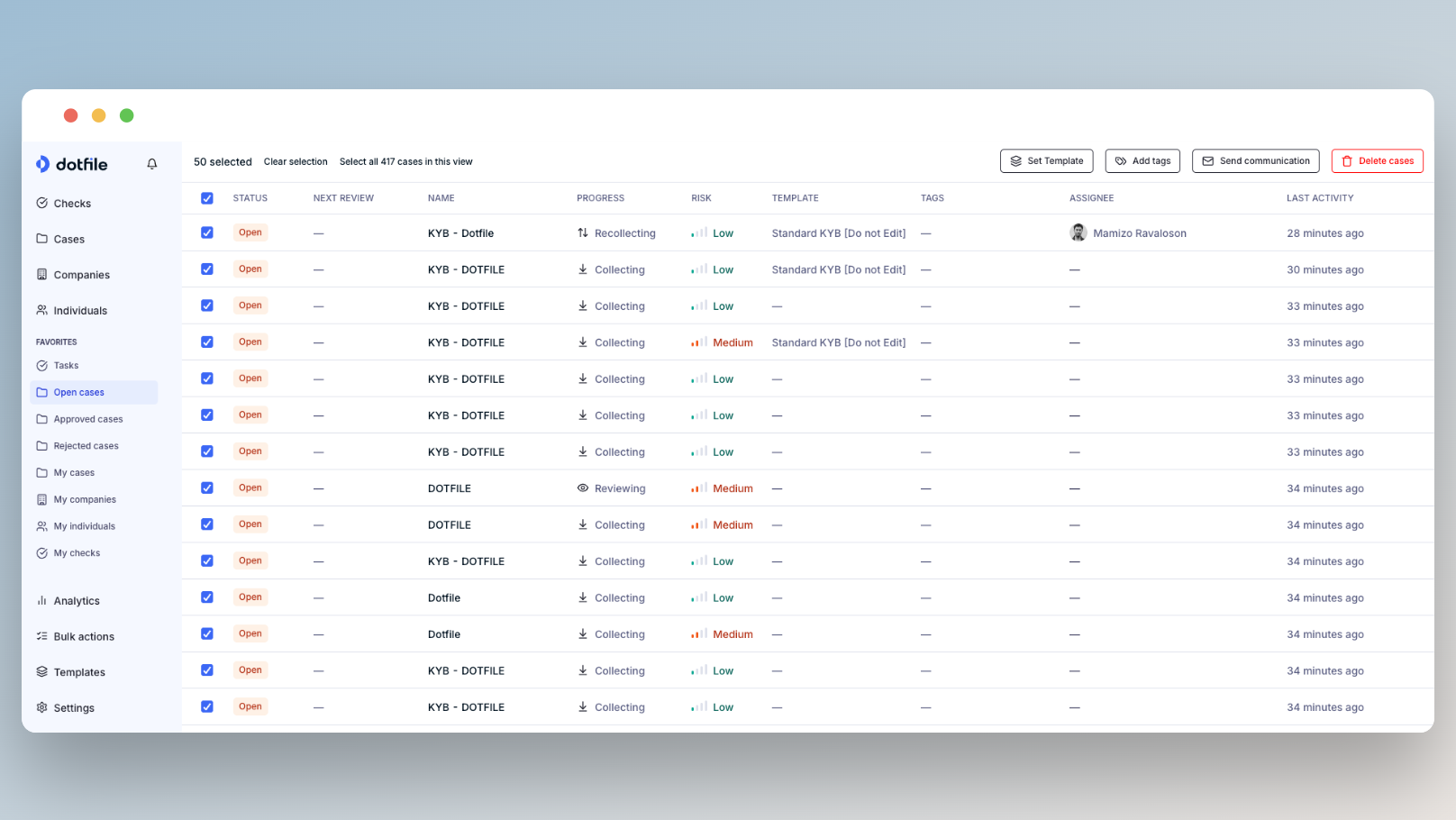
Ongoing Action Lock
Only one bulk action can run at a time per workspace. If another user has started a bulk action, you can view its progress but cannot initiate a new one until it completes.
Actions by entity
Actions available appear as soon as at least one item is selected. It only shows actions relevant to the current entity type. Actions may appear even if some items are ineligible; these will be skipped and reported in results.
Cases
- Set template
- Choose a template in the modal.
- Behavior:
- No existing template → set and launch.
- Same template → re-launch.
- Different template → replace and launch new.
- Add tags
- Select tags in the modal.
- Existing tags are preserved; duplicates are skipped.
- Send communication
- Compose subject, message, and optionally add a client portal link.
- Behavior:
- If no business contact → skipped.
- If multiple contacts → sent to the first contact in the list.
- Delete: Requires a confirmation modal with type-to-confirm.
Checks
- Delete: Requires a confirmation modal with type-to-confirm.
Companies and Individuals
- Add checks
- Choose a check type. Available options:
- Companies: AML screening, Company monitoring, Document, Online reputation
- Individuals: AML screening, Identity verification, Identity document, Document, Electronic signature
- Additional inputs if required:
- Document → select document type
- Electronic signature (Individuals) → select document template
- If the check already exists on the entity, it will be skipped.
- Choose a check type. Available options:
Execution & Monitoring
Real-Time Progress
When you start a bulk action, a status indicator appears near the Bulk Actions menu, showing real-time updates as the operation progresses. You can monitor the status of your action as it moves through stages such as pending, running, succeeded, failed, or canceled. Upon completion, a toast notification will inform you of the outcome, highlighting any successes or issues.
Job List & Details
You can access recent bulk actions for the workspace directly from the Bulk Actions menu.
The job list provides an overview of each action, including:
- Entity type
- Action performed
- Status
- Initiator
- Creation time
- Completion time.
Clicking on a job opens a side panel that displays item-level results, showing the name of each entity, its result (success, skipped, or failed), and detailed information about errors or skipped items.
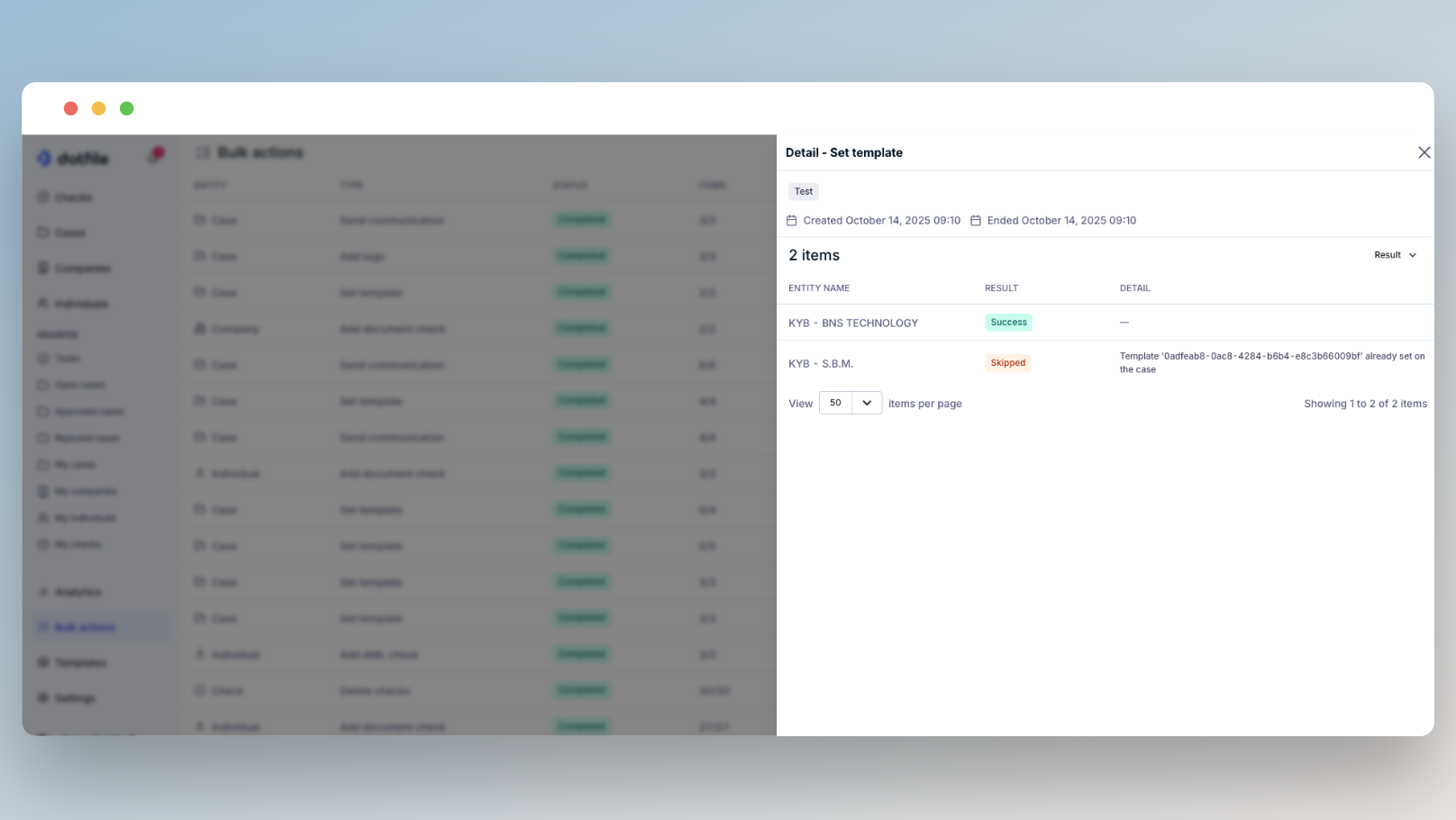
Cancel & Retry
You can cancel a running bulk action. Items not yet started are marked as canceled; processing stops as soon as cancellation is detected.
You can retry failed items from a completed job (disabled if there is an ongoing bulk action in the workspace).
Permissions
- Owner, Members and Admin can execute bulk actions by default.
- Bulk Actions have dedicated permissions for Custom roles, separate from single-item actions. Admins can grant permissions per action type and resource.
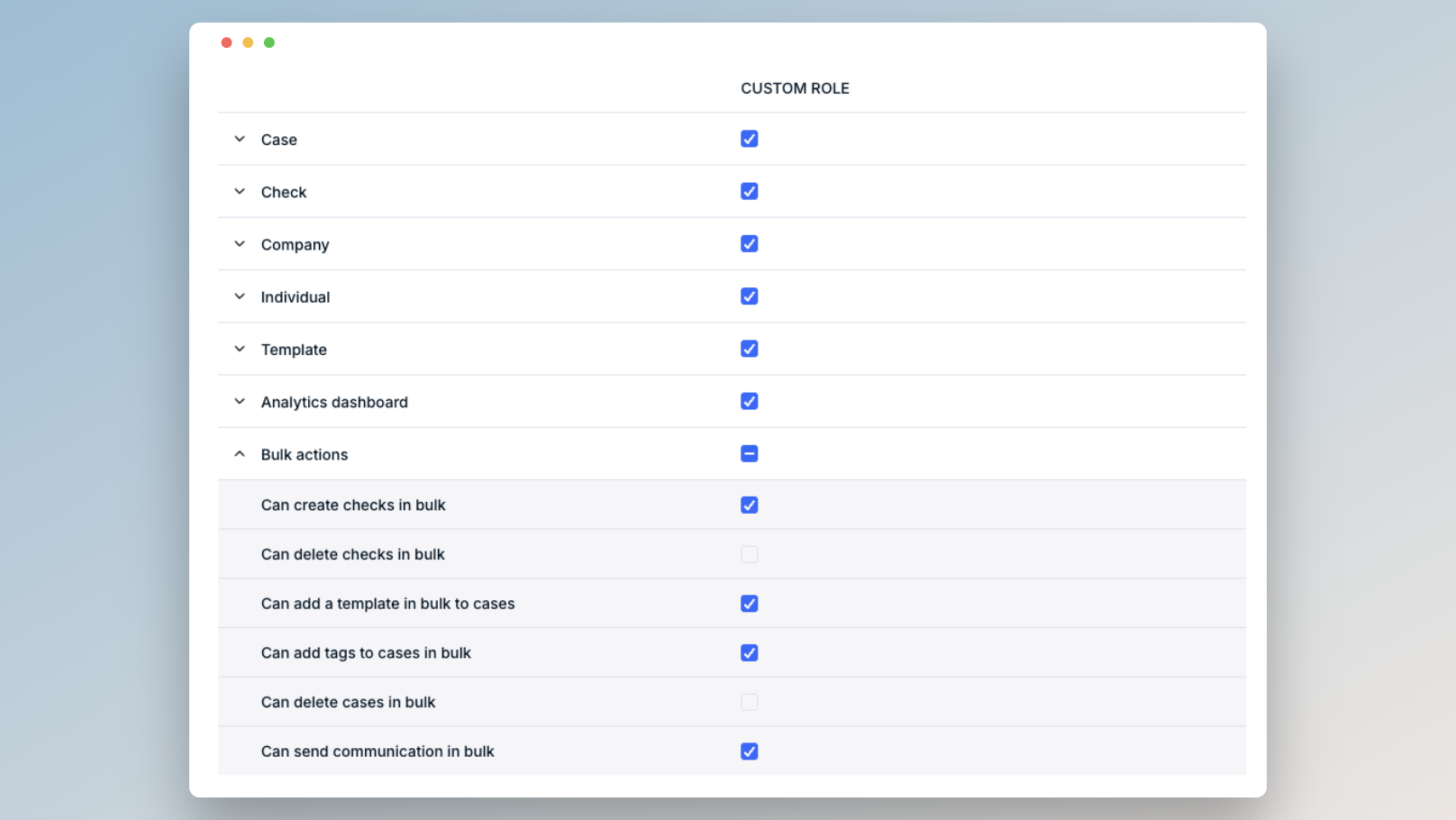
Updated about 2 months ago